Set Up Streams
View and configure the Decoder or Stream settings by scrolling through the Control Center page, or by selecting Decoders or Streams from the side panel.
The first step is to create one or more streams to map the decoder inputs to output interfaces.
- On the Control Center, click Add Stream to add the first stream.
The New Stream panel opens.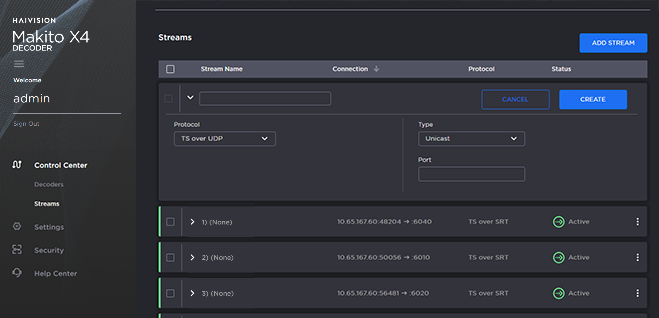
- Type a name for the stream in the Name field.
- Select the stream Protocol, for example,
TS over UDP. - Select the stream Type, either Unicast or Multicast.
- For Multicast streams, type in the Multicast Address, for example,
225.2.2.2. - Type in the Port number, for example,
5000. - Click Create.
The new stream is active and is added to the Streams List. - To add another stream, click Add Stream and follow the previous steps (Step #2 - #7) to configure the stream.
Beginning with Decoder 0, on the Decoders panel, select the stream from the Stream drop-down list.
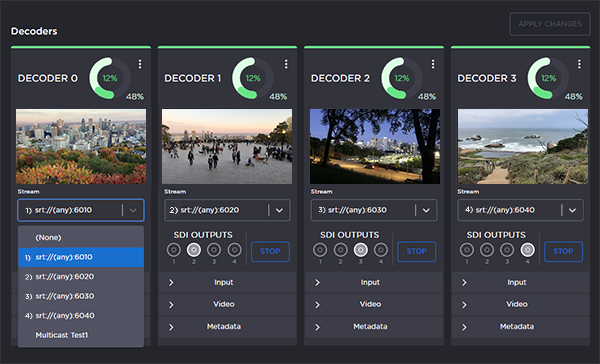
Select the Output port(s) for the decoder (if not using the default selection).
You can route the decoded video and audio to any set of physical outputs to specify which interfaces you want to see the video on.Important
Decoder 0 has highest priority, and and the video decoding resources are prioritized with the lower decoder numbers (i.e., 0, then 1, 2, and 3) having higher priority. For more information, see Oversubscription of Decoder Channels.
- Click Start to begin decoding the stream.
Related Topics:
