Saving and Loading Presets
Each Makito X Series device is configured by users' selecting and setting values of applicable encoder or decoder settings, such as Video and Audio Encoder, Streaming Output, and (if licensed) Metadata settings; or Decoder Output and Stream settings. Presets provide a way for you to save groups of settings and recall these configurations settings to apply to other streams.
Configuration settings saved as the "startup" preset will continue to be used after a reboot, or when the unit is turned off and on. You can also direct the system to apply a preset to restore settings when the system startup process performs the configuration autoload.
Note
Presets do not include System Administration (e.g., Network) or Security settings.
The Preset Manager displays a list of saved presets. From here you can load, rename, duplicate, or delete a saved preset, as well as view the contents of a preset file and select a preset to load at startup.
Important
Starting with v1.4, a Preset Auto-Save setting is available, designed to help users who have not saved their configurations into presets, to prevent loss of configuration settings when signing out or rebooting or the power is disconnected on their units.
Preset Auto-Save is enabled by default on new units and after factory reset, but disabled when upgrading from an older version of firmware that did not support this feature in order to avoid confusing users accustomed to the old preset workflow. If you do not have a Startup preset before enabling Auto-Save, then enabling it will automatically create the haistartup.cfg preset and automatically refresh the page to show the new preset.
- Click Settings on the side menu and Presets on the navigation bar.
The Presets page opens displaying the list of saved presets for the decoder. The startup preset is indicated with a green check mark.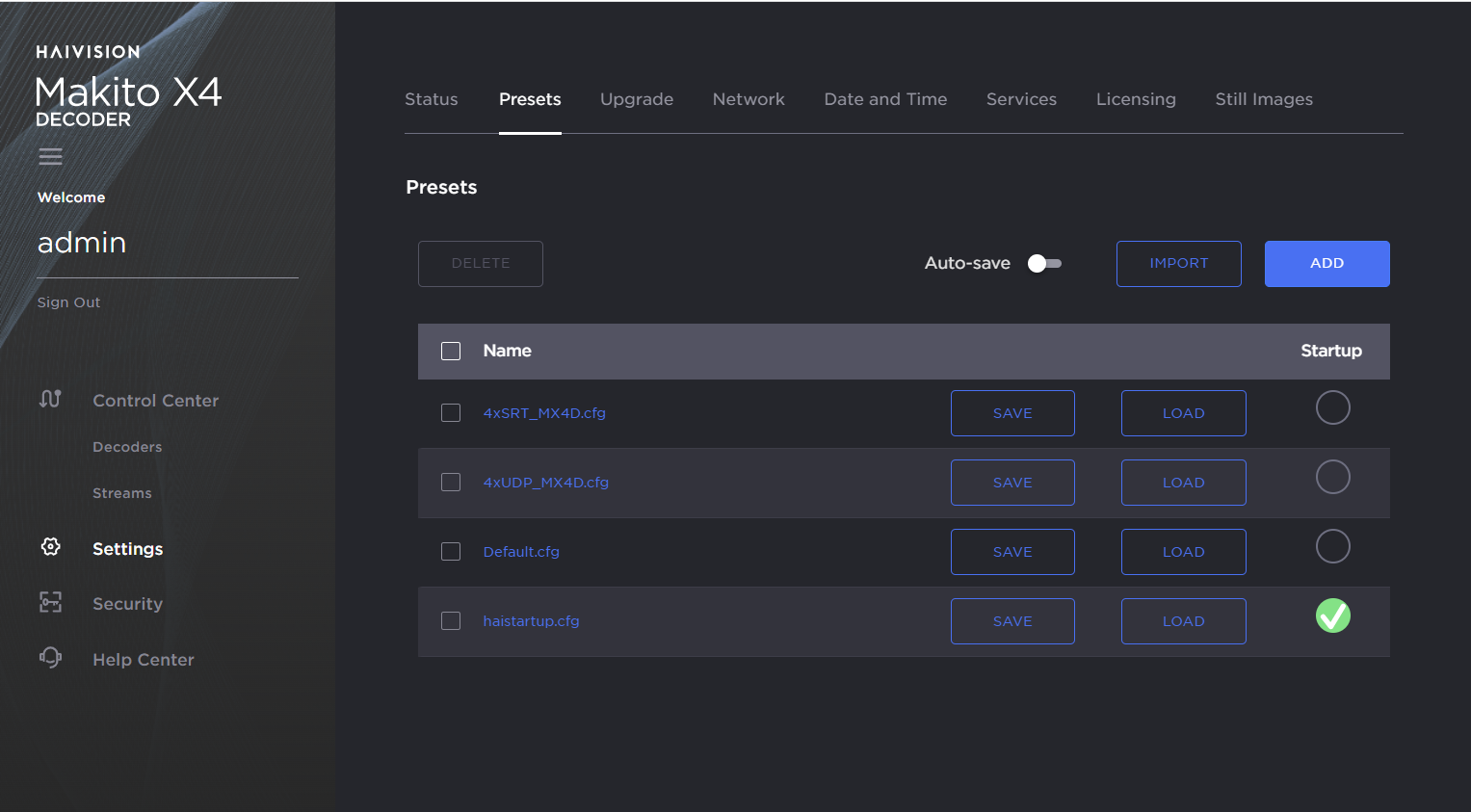
- To enable or disable Preset Auto-Save, toggle the Auto-Save button to On or Off.
- To load an existing preset into the current session, hover over the preset name or anywhere in the row and click Load.
- To select an existing preset to load at startup, hover over the preset row and click the (empty) circle under Startup.
- To save the current settings as a new preset, click Add.
- In the New Preset dialog, type a new filename in the Name text box.
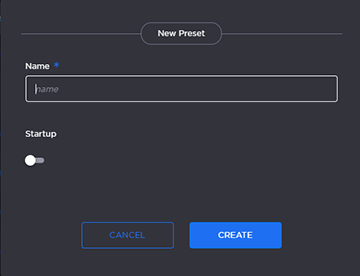
- To select this preset to load at startup, turn on the Startup toggle.
- Click Create.
- In the New Preset dialog, type a new filename in the Name text box.
- To save the current settings as an existing preset, hover over the preset row and click Save. You can (optionally) select Startup.
- To import a preset, for example, from another Makito X4 decoder, click Import and drag the preset file to the drop area or click Browse or Choose a file to select the file.
When you see the filename in the text box, click Upload.
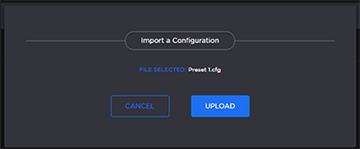
Tip
To remove the selection or select a different preset file, click Cancel.
Note
To delete one or more presets, check the checkbox next to one or more preset names (or check All ) and click Delete .
