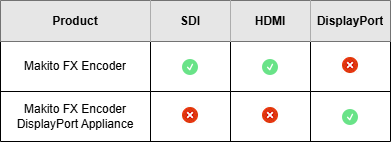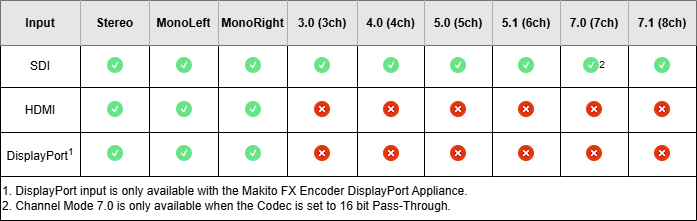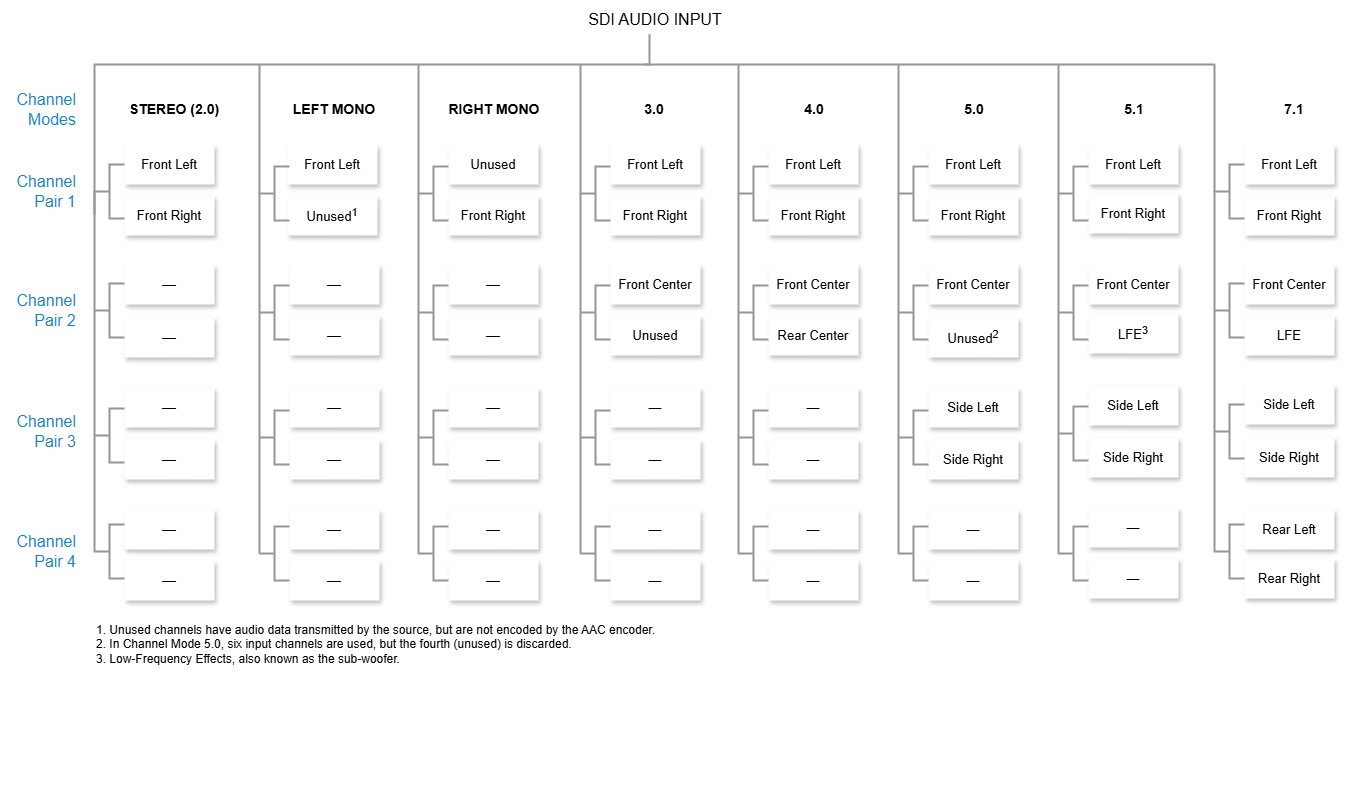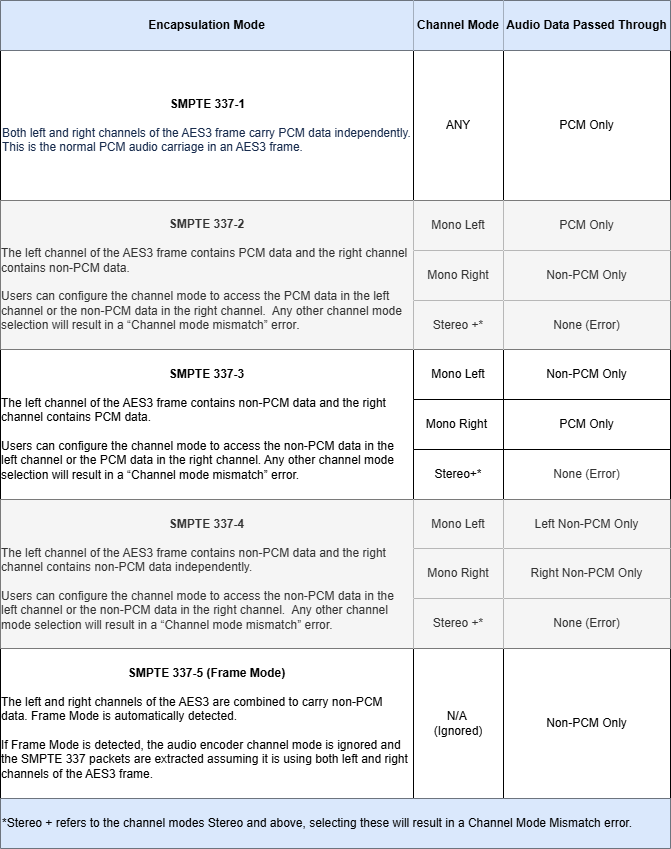Audio Encoder Settings
The following table lists the Audio Encoder controls and settings:
| Audio Encoder Setting | Default | Description/Values |
|---|---|---|
| Codec | MPEG-2 ADTS | Select the audio compression algorithm:
|
| Input Interface | SDI | Select the input interface for the audio encoder. Options are: Note On the Makito FX DisplayPort unit this parameter is read-only, as DisplayPort is the only input option. |
| Channel Mode | Stereo | GeneralThe Channel Mode determines the audio channel layout (both the layout expected from the input, and the layout expected upon output on the decoder end), and the number of audio channels required to process the audio input. Available channel modes depend on the chosen Input Interface. Options are: |
Audio Channel LayoutsIn order to ensure that your audio is processed properly, the audio channels in the upstream source should be configured as follows for each Channel Mode:
Note Generally, the encoder can process intelligible audio as long as each channel pair value is found in the channel mode, regardless of positioning. | ||
AC3 & E-AC3 AudioWhen passing through encoded AC3 or E-AC3 audio, the Channel Mode will determine what audio data is passed through, which varies based on the SMPTE 337 encapsulation mode used in the upstream source. These encapsulation modes can hold PCM Audio, non-PCM audio, or a combination of both. To prioritize AC3/E-AC3 (i.e. non-PCM audio) select the appropriate channel mode according to the table below. | ||
| Bitrate | 128 kbps | The Audio Bitrate for the AAC encoder. Each Channel Mode supports a certain bitrate range. Users can select lower audio encoding bitrates for limited bandwidth streaming situations, or higher bitrates for higher quality audio encoding. Note This parameter is unused when the codec is 16 bit Pass-Through, instead, the bitrate is a fixed number determined by the number of channel pairs carried.
|
| Sample Rate (kHz) | 48 kHz | The number of audio samples per second taken from the incoming signal. 48 kHz only. |
| AAC-LC Algorithm | MPEG-2 ADTS | The audio compression algorithm:
|
| Language | n/a | (Optional) To specify the language of the input, start typing in the desired language and select it from the list. The language values are three-letter codes, defined in ISO 639-2 (https://www.loc.gov/standards/iso639-2/php/code_list.php). |
Statistics | n/a | Click Statistics icon |
Mute/Unmute | n/a | Click the Mute/Unmute icon |
Start/Stop | n/a | Click the Start/Stop |