Set Up Streaming
To add and configure streams:
- Click Streaming on the sidebar.
- In the Streams tab, click the Add Stream button to create the first stream.
- On the Add Stream panel, fill in the following fields to choose the Content:
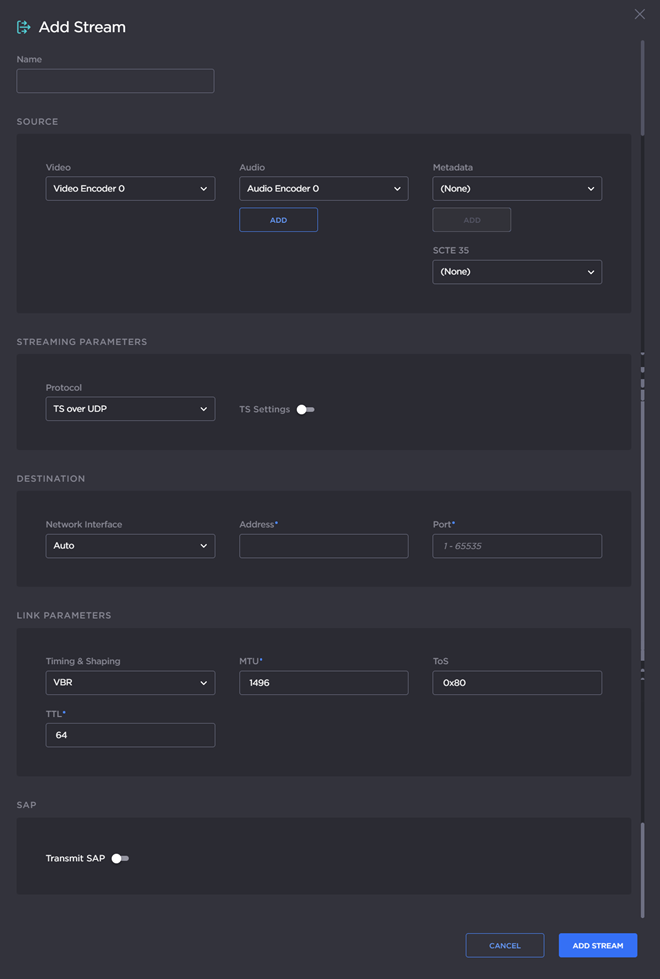
- Type a name for the stream in the Name field.
For the Source, (as an example) use Video Encoder 0 and Audio Encoder 0 with no Metadata.
Note
By default, both video encoders are set to HDMI.
- For a basic MPEG-2 transport stream setup, under Streaming Parameters, select TS over UDP as the Protocol (keeping the default TS settings).
- Under Destination, select the network interface, and type in the IP Address and Port number, for example, multicast address
225.6.7.8and port2000. - Leave the default values for the remaining streaming parameters. See Stream Settings (in the User's Guide).
- Click Create.
Topics Discussed
