Configuring Network Settings
From the Network Configuration page, you can modify the network interface settings for the Makito FX, including configuring the unit with a valid IP address and gateway to work in your environment. You can configure the network to use either IPv4 or IPv6 addressing, or both. The default is IPv4.
Caution
When you make changes to the Network settings, be sure to write down the new encoder IP Address or label the chassis. After you apply your changes and reboot, you will have to redirect the browser to the new IP address and sign in again in order to access the encoder.
If you are connecting to the encoder through an IPv4 connection, disabling the IPv4 interface will drop your connection after a reboot. You will need to reconnect using IPv6 or the serial interface (if available).
To view and configure the Network settings:
Click Settings on the sidebar, and select the Network tab.
The Network Configuration page opens.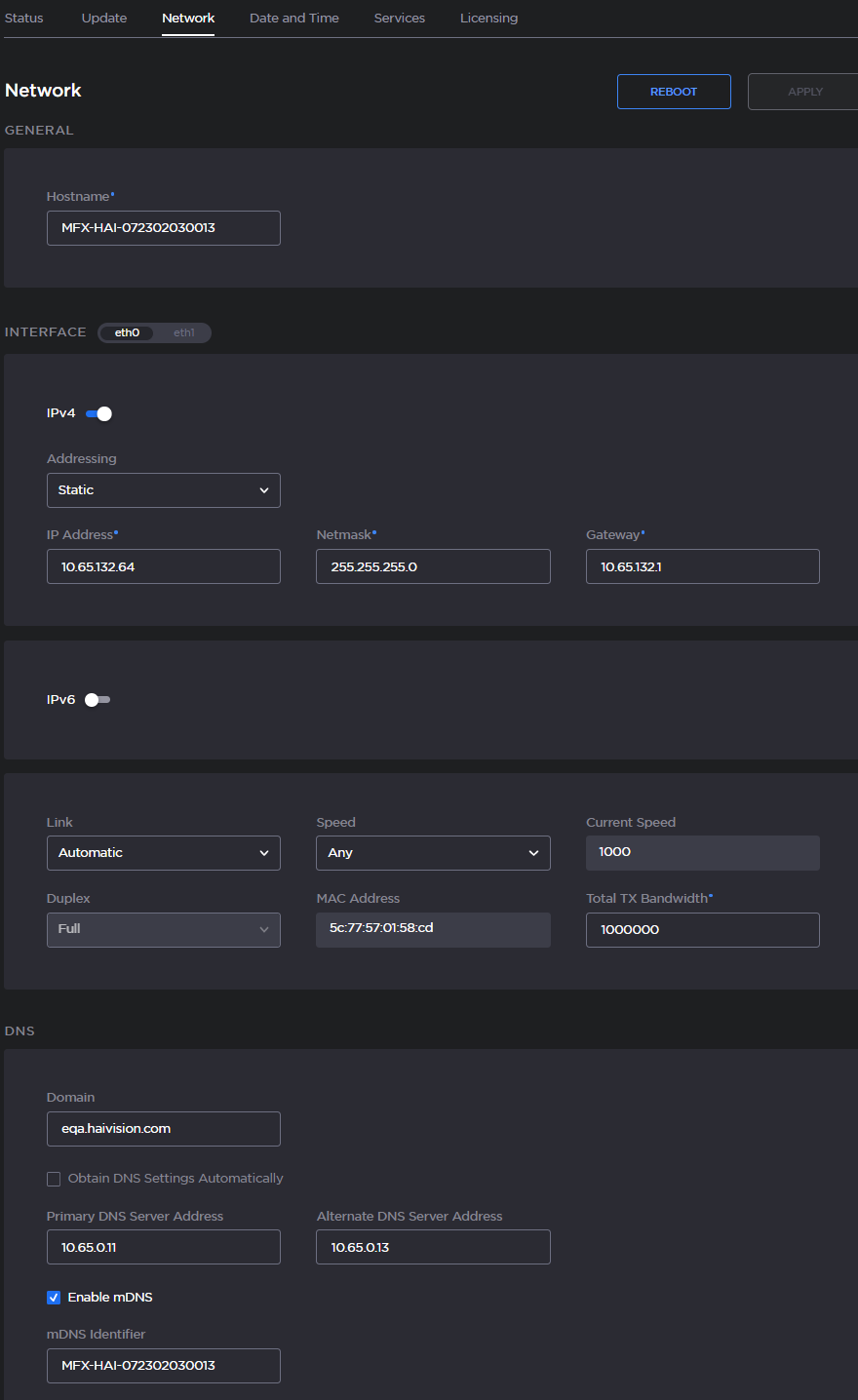
Switch between the two network interfaces by selecting eth0 or eth1 above the Interface panel.
To configure IPv6 addressing, toggle IPv6 on and select the Addressing option. Enter the new value(s) as required.
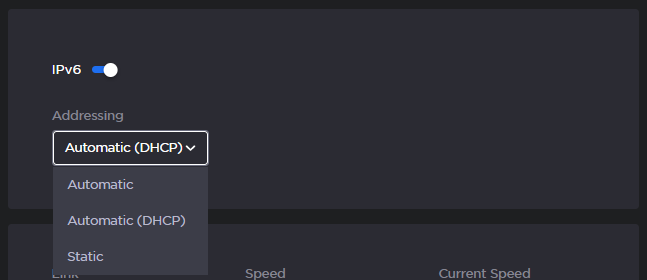
- Select or enter the new value(s) in the remaining field(s). For details, see Network Settings.
- Click Apply.
Click Reboot.
Note
You must reboot the system for the changes to take effect.
After the encoder reboots, you will be returned to the Sign-In page.
When you open the Network Configuration page again, if you configured the unit using either Automatic or Automatic (DHCP) Addressing, you will see the IP address(es) obtained by the system.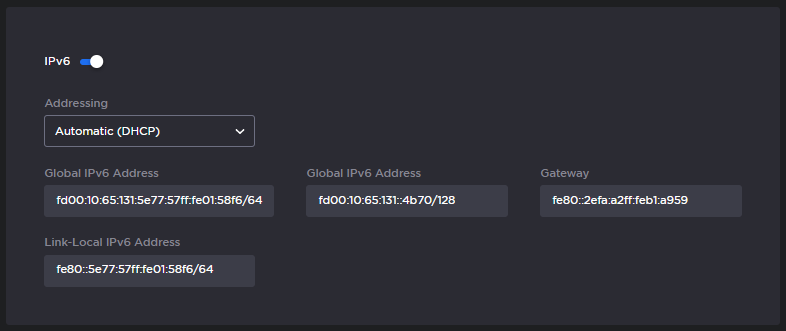
Topics Discussed
