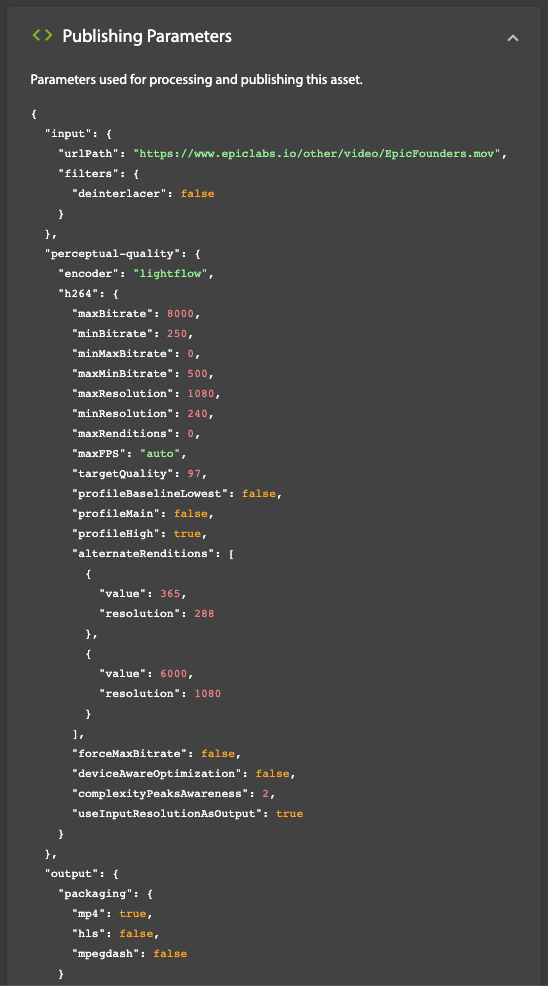Viewing Assets
On the Assets Monitoring page, click on the eye icon associated with the video you wish to view.
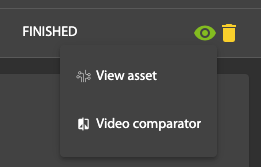
In the menu that appears, the first option (View asset) is available in every case. The second option (Video comparator) is available only if the output was produced using the LightFlow encoder.
View Asset
Choose View asset to view your video in the built-in player, where you can also inspect the bitrate, frame rate, aspect ratio, audio codec if any, and other aspects of the content.
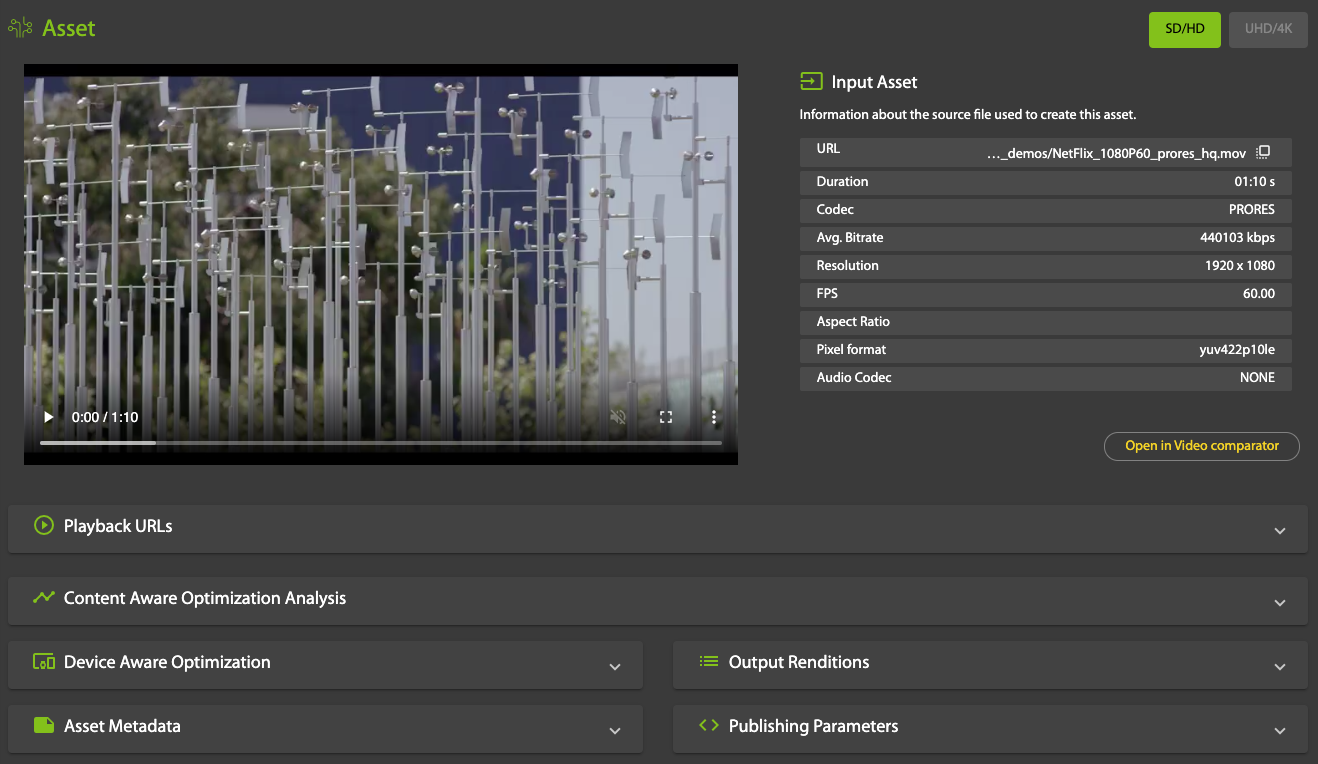
Playback URLs
The playback URLs for your video are based on the publishing parameters. If the configured output is LightFlow, the host name and the paths where the videos are located are used to construct the playback URLs.
Content Aware Optimization Analysis
This section provides an analysis comparing the quality that would result from using the reference ladder compared to the quality that you get with the renditions that LightFlow proposes.
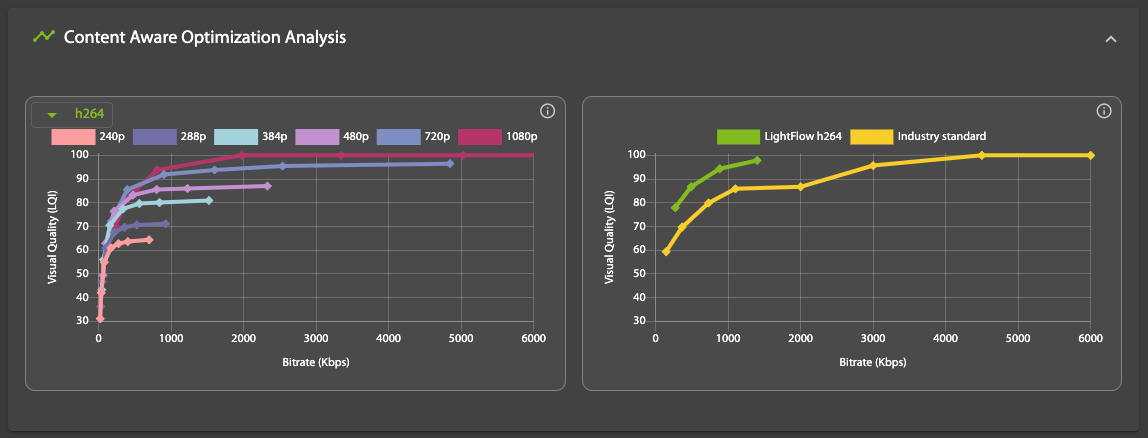
Output Renditions
This section provides a summary of the bitrates and resolutions that you are producing, together with the LQI (estimated LightFlow Quality Index) perceptual quality value that you will get.
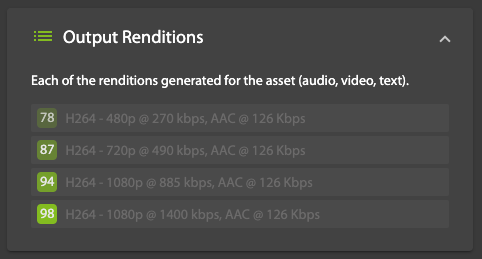
Asset Metadata
This section displays metadata to help manage your video assets, including name, description, tags, reference ID and scheduling information, all of which can be edited:
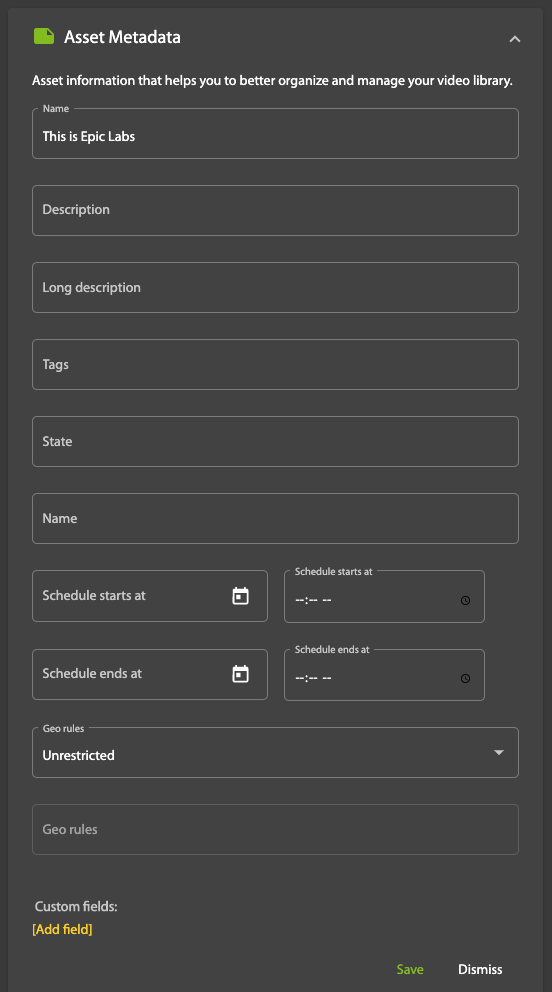
For MultiCDN distribution, you can configure geographical rules (Geo rules) for restricting the delivery of the content in some areas.
Click Add field under Custom fields to attach a new key-value pair to the asset's metadata.
Publishing Parameters
This section provides a summary of the publishing parameters.