Monitoring Assets
Click on any asset in the Assets list to see additional details, including a breakdown of how long each phase of the publishing process took, and a summary of the parameters that were used:
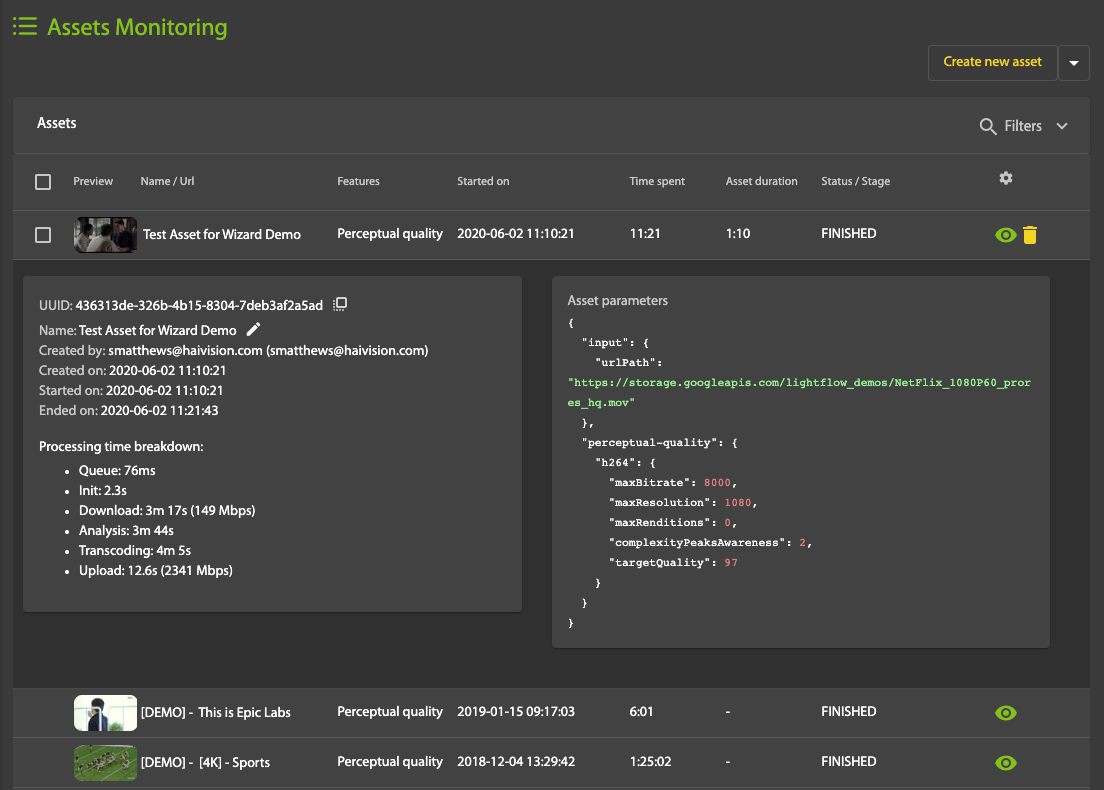
Tip
Hover your cursor over a thumbnail in the list of assets to see a playback preview.
You can filter the list of video assets to identify specific videos or conditions (your settings will persist until you change them, or click Clear):
- Asset UUID
- Reference ID
- Tags
- Input URL / Path
- Name
- Label (billing)
- Status: Queued, Running, Error, Finished, Cancelled
- Features: Perceptual quality (default, 4K, per scene), Archive enrichment, Content moderation, Taxonomy classifier
- Creation Date
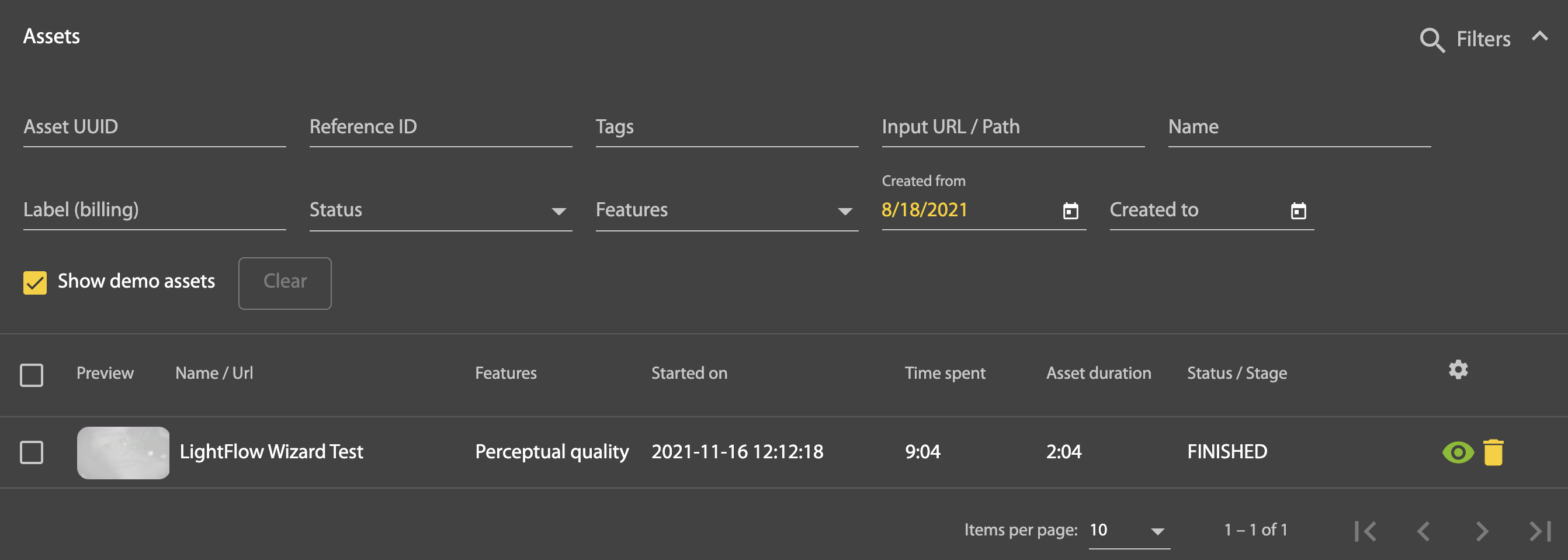
Note
The values in the Label field are set via an API call. You can, however, set a label in the portal using Developer Mode when creating a video asset. Video assets tagged with a label can be then filtered by label (100 characters max) for the purpose of determining usage and billing information.
Click the Show demo assets checkbox to display assets that were pre-populated when the account was first created. Demo assets are typical types of videos, preconfigured by Haivision for customers to explore as examples.
