Testing the Installation
At this point, the installation is complete and can be tested.
- Select treaming from the sidebar, and then go to the Inputs tab.
- From the Inputs List view, click the Add Input button to add an input.
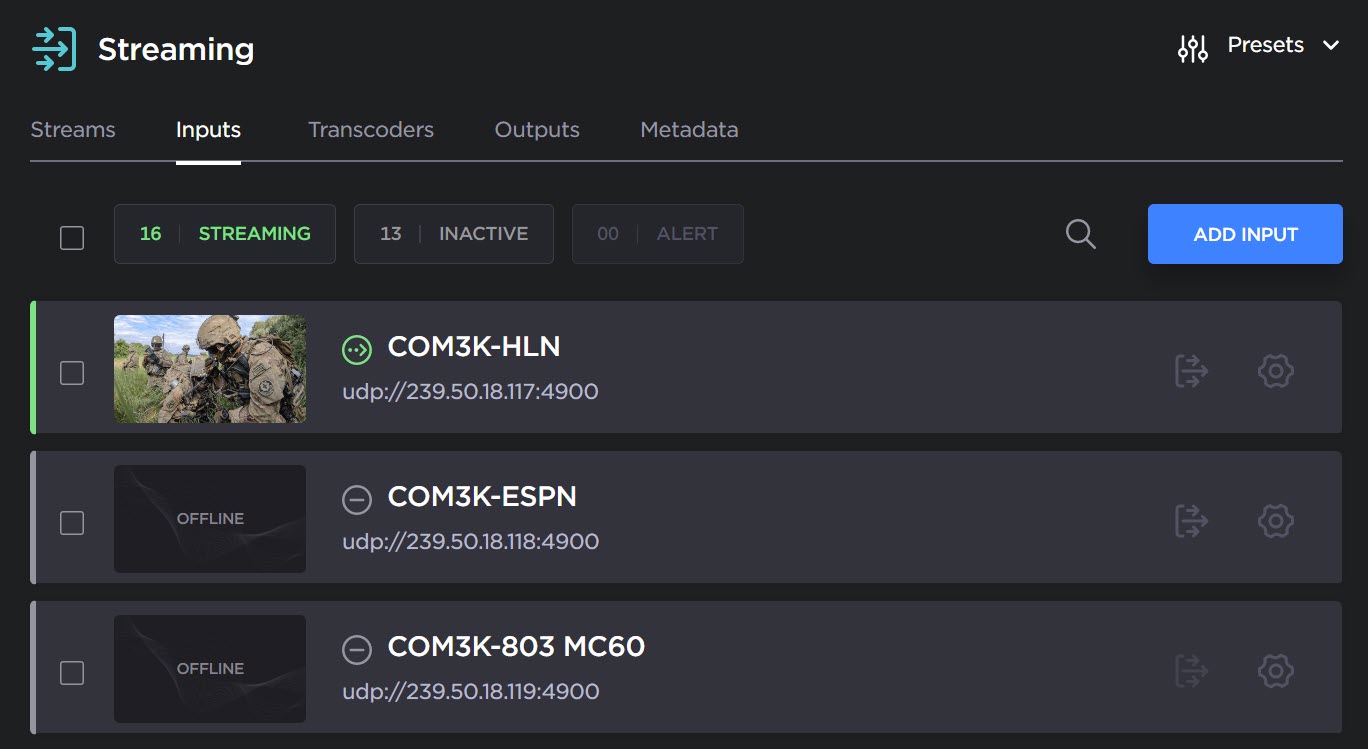
- The Add Input panel opens:
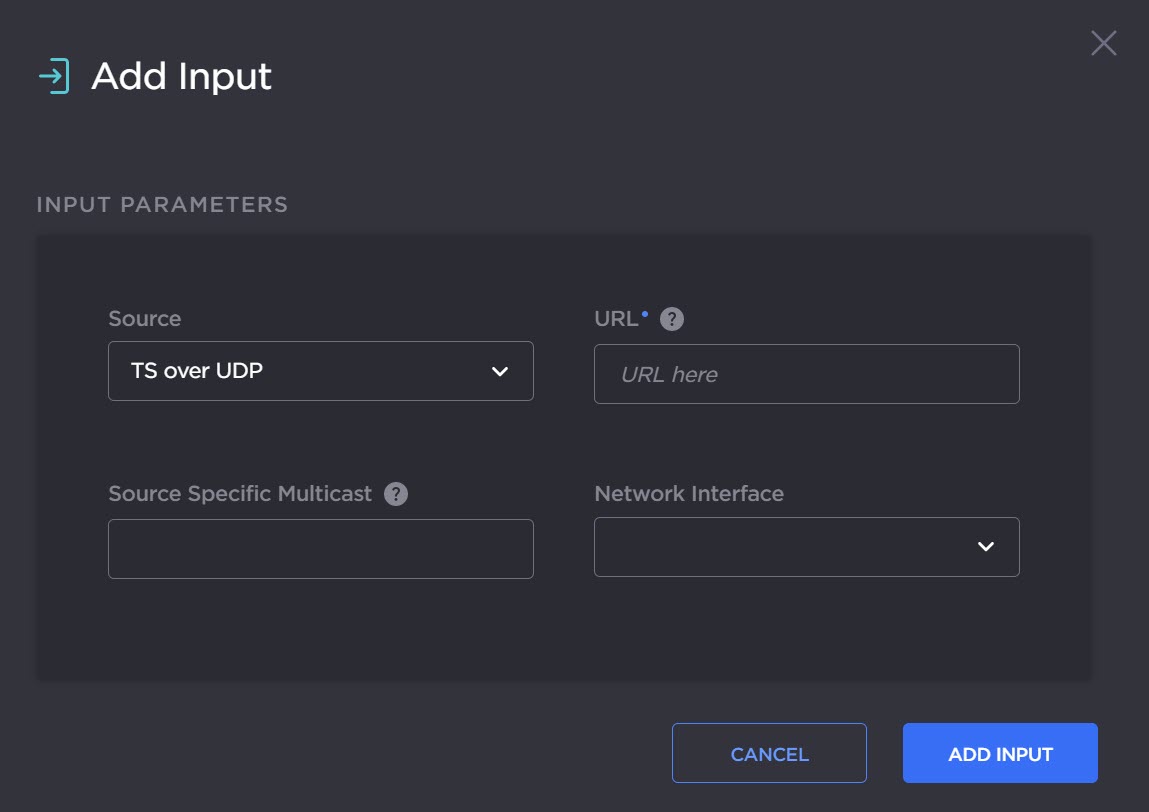
- Fill in the necessary parameters. Be sure to select a Source that is applicable for your system, for example, "TS over UDP", "GigE Vision" or "ST2110."
- Click Add Input.
- Still in Streaming, go to the Transcoders tab.
- Click the Add Transcoder button. The Add Transcoder panel opens:
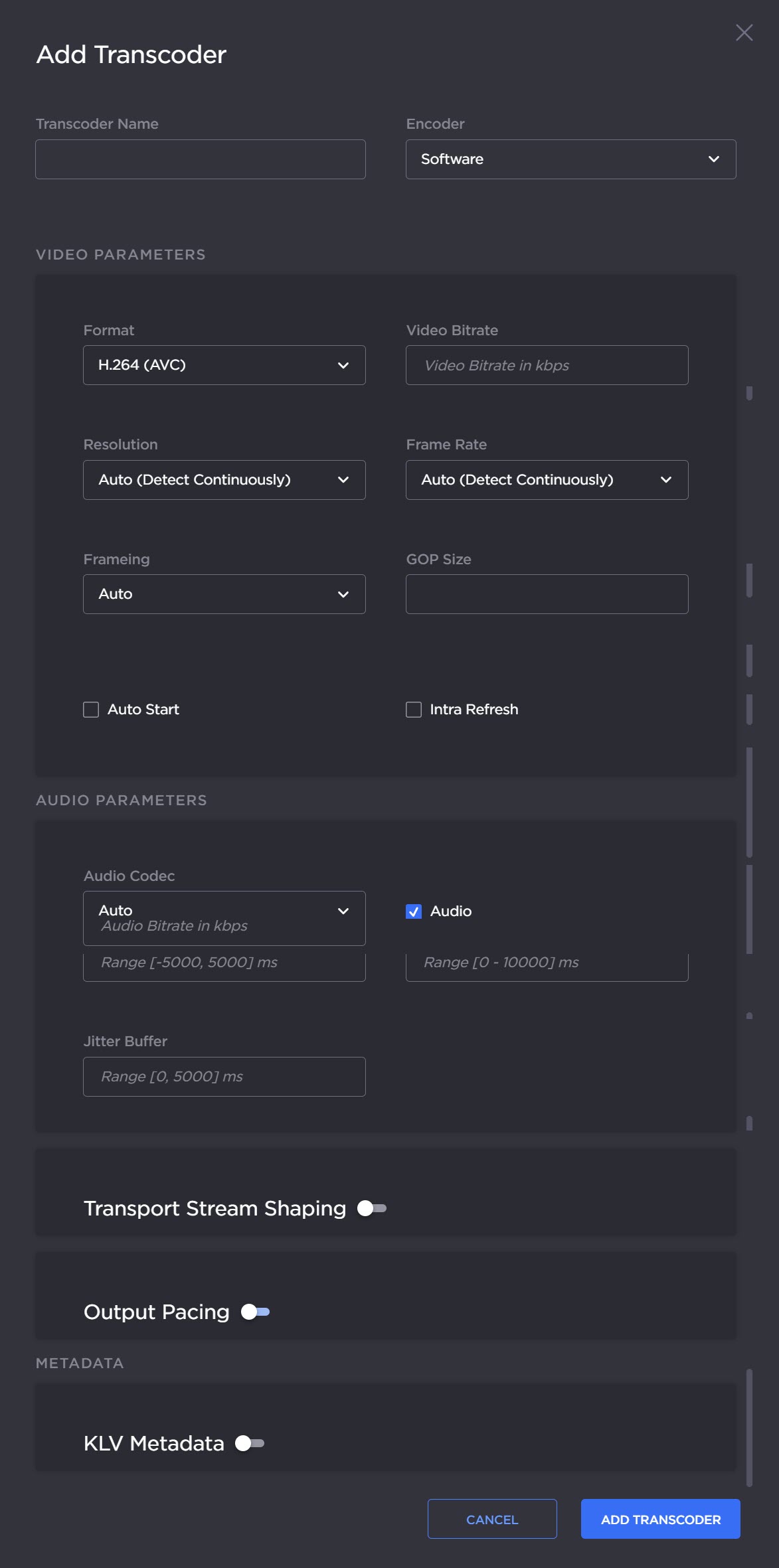
- On the "Encoder" drop-down, select either "Software" or the "Hardware (QSV)" encoder.
- Fill in the remaining parameters, select your preferred settings, and click the Add Transcoder button.
- Set up and start a transcoding session with the device of interest to test it.
