Reporting
Status
From the Reporting page, you can enable or disable transcoder debug logging.
Click Settings on the sidebar, and select the Reporting tab.
The Reporting page opens, as shown in the following example.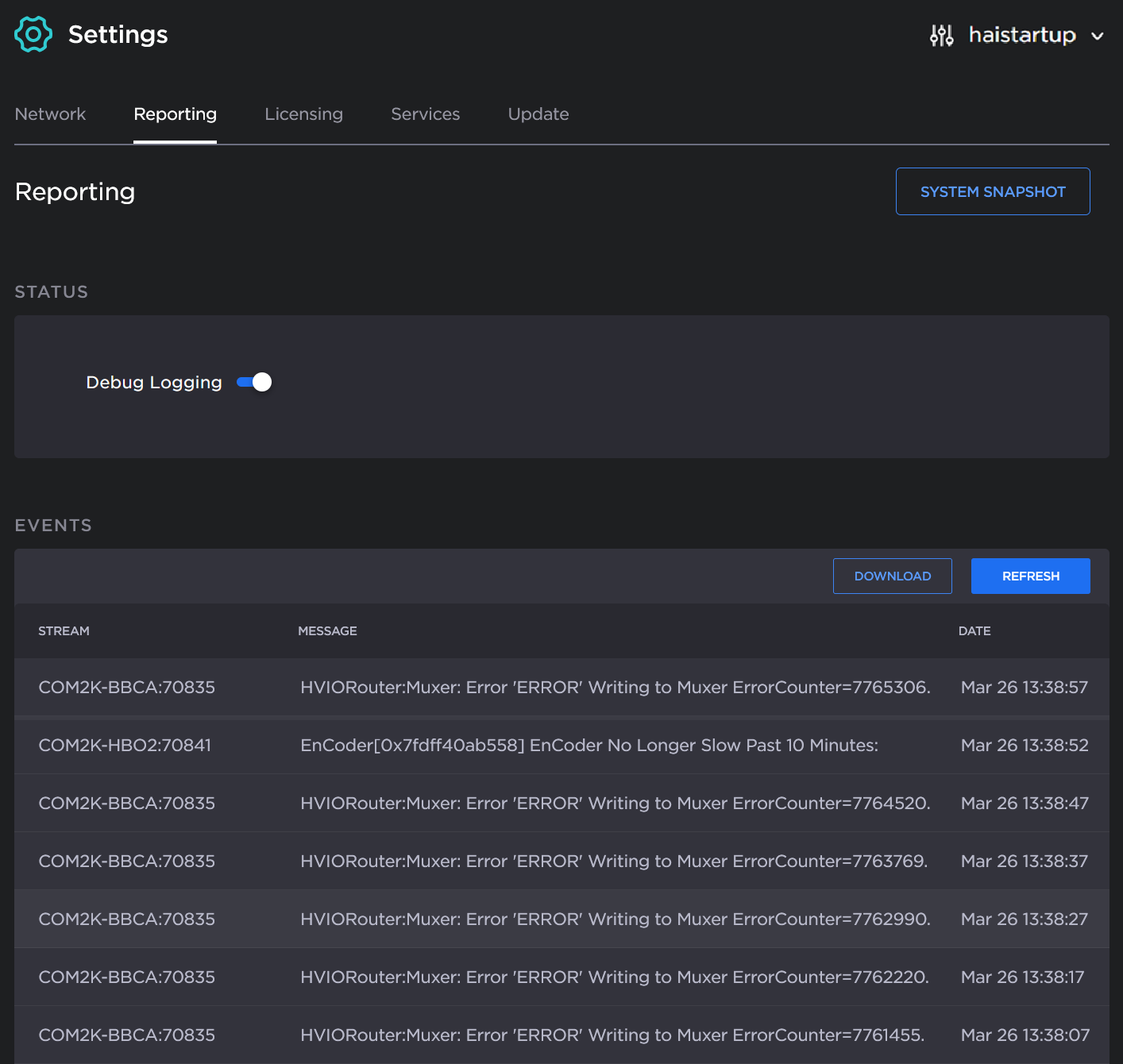
Under Status, toggle Debug Logging on or off to enable or disable debug logging.
Enabling transcoder logs may effect system performance and should not be used in production. We recommend that transcoder logs be used for debugging purposes only, under the guidance of Haivision Technical Support.
Transcoder logs are Off by default and can be turned On/Off individually for each stream with a button in the Stream Statistics page.
If you disable debug logging, streams with logs previously enabled will be restarted.
Events
Kraken offers stream event reporting with the option to download the stream event log. This feature is designed to aid in diagnostics and debugging sessions, in particular, providing feedback related to problematic streams that have been restarted by Kraken error handling or the watchdog process.
The Reporting page displays a list of events in reverse chronological order (newest to oldest). The list shows the stream name and UUID, followed by the date and a description of the event. Hovering your mouse over a message displays the full message, which is useful for longer messages. You can download the event log and open it in a text editor.
To view event information:
From the Reporting page, scroll down to the Events list.
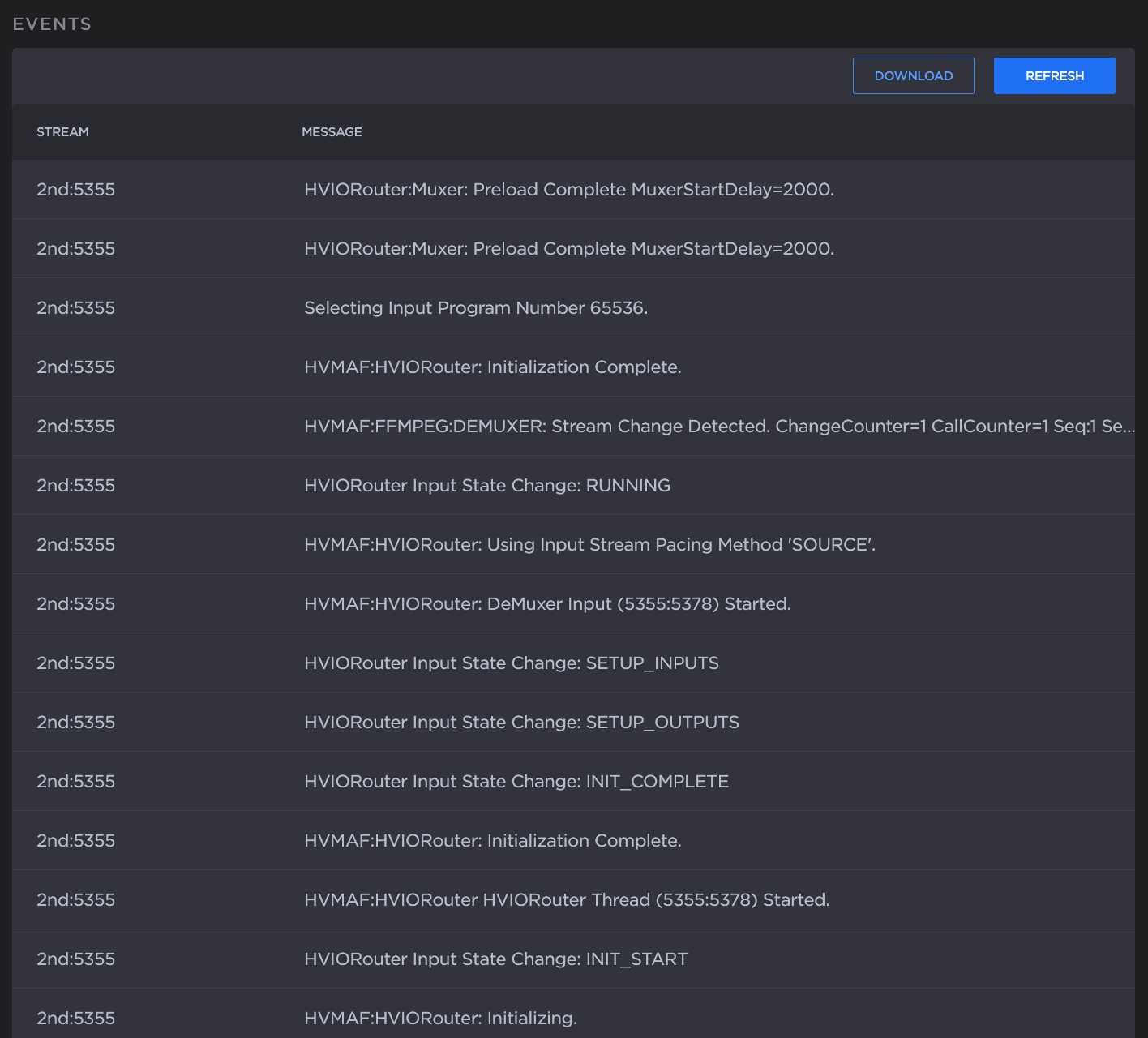
To refresh the list, click Refresh.
To download the list, click Download and save the log file. You can then open the log in a text editor.
System Snapshots
From the Reporting page, you can also take system snapshots by clicking the System Snapshot button.
Taking a system snapshot can be useful for troubleshooting and may be forwarded to Haivision Technical Support if you are requesting technical support.
The system snapshot lists information such as component versions, network settings, loaded modules, running processes, system traces, configured streams and stream status checks, configured video encoders and status checks, configured audio encoders and status checks, startup configuration file contents, global settings file contents, debug logging settings file contents, downloaded software packages, last software update log, and OS statistics.
