Licensing Your Server
Before beginning to transcode or encode video, you must obtain a license from Haivision.
Note
Without a valid license key, you can sign in, but you cannot encode or transcode video.
Kraken uses the Azure Resource ID instead of MAC address for licensing. You can find the Kraken Azure Resource ID on the Properties page of the Kraken VM. You will need to copy this Resource ID to submit a license request (see below). You can copy it to the clipboard by clicking the button at the rightmost edge of the Resource ID text field.
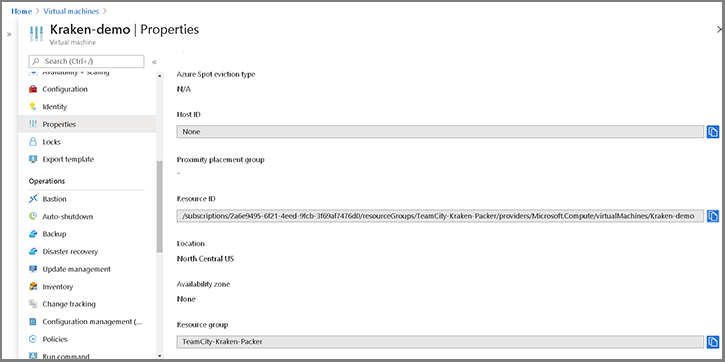
To obtain a license for the Kraken Azure server:
- Sign in to the Web interface using the credentials provided in the Important Notice, available from the Haivision Support Portal.
- Click Settings on the sidebar, and select the Licensing tab.
Make sure you have the Azure Resource ID and the Kraken version number.
To request a license for your product:
Log in to the Haivision Support Portal.
After logging in, click License Requests.
Click the New button.
Select the appropriate device type and click the Next button.
Fill in the form with the appropriate information, and click Save.
Your license request is submitted and you will be contacted by a Haivision representative shortly with a license key for your product.
- After you receive a license key, scroll down to the License Update section and upload the license.
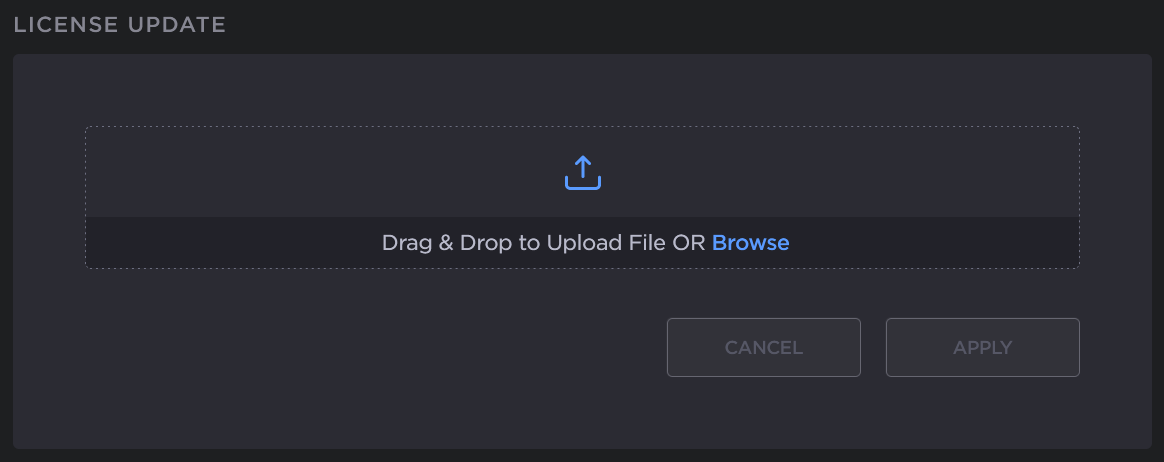
- Click Apply to load the license. The license details are updated to show the new license information.
The License Features list is updated to show the new license information.
