Licensing the Virtual Appliance
The next step is to license the Kraken virtual appliance:
- Sign in to the Web interface using one of the credentials provided in the Important Notice.
- You may see an invalid license warning pop-up on screen. To update the license, click Settings on the sidebar and select the Licensing tab.
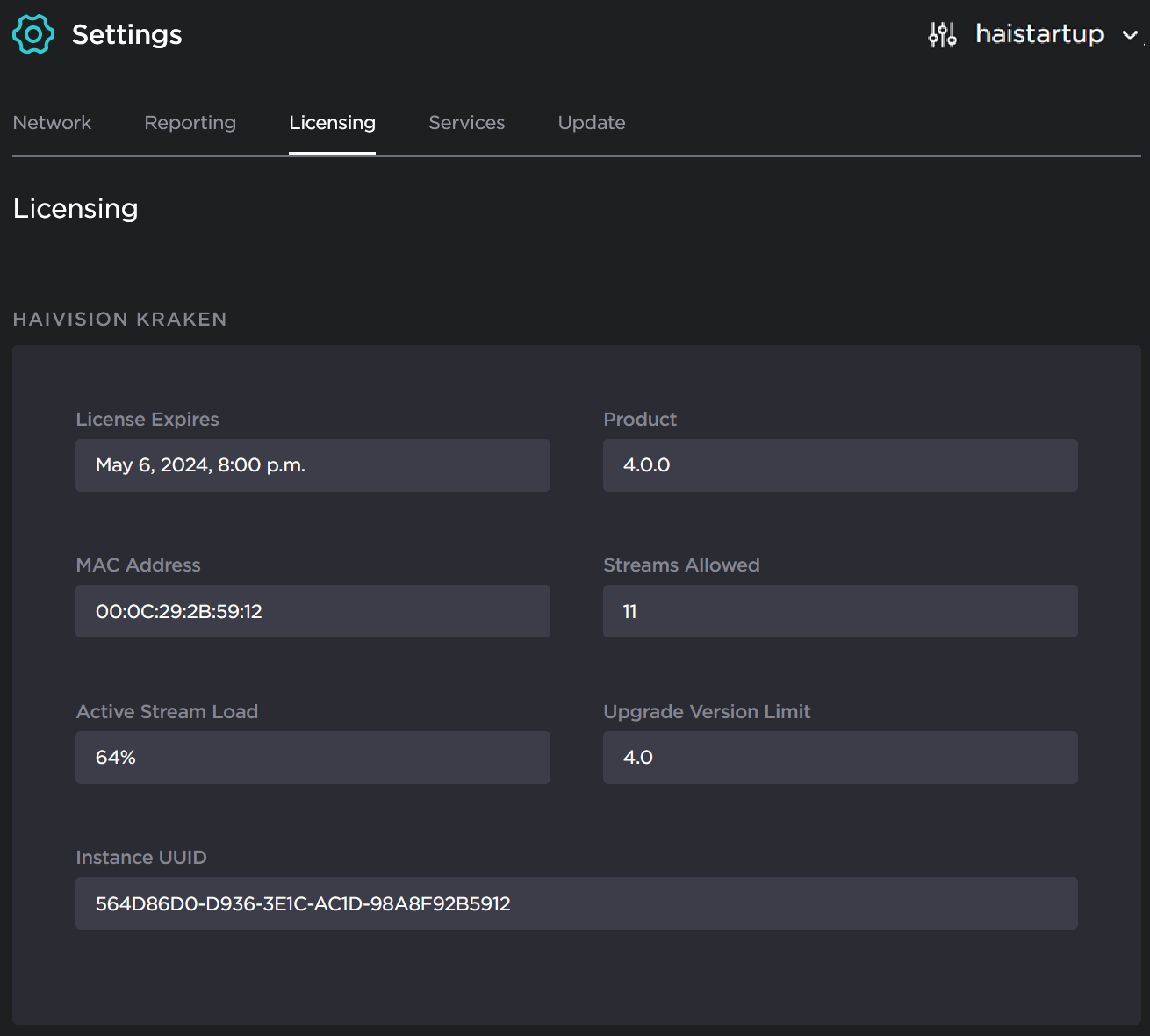
The Licensing page provides two pieces of information required to generate the license:- MAC Address
- Instance UUID
Hover over the MAC Address and instance UUID to view the Copy icon; copy the current product details for use in the following steps.
To request a license for your product:
Log in to the Haivision Support Portal.
After logging in, click License Requests.
Click the New button.
Select the appropriate device type and click the Next button.
Fill in the form with the appropriate information, and click Save.
Your license request is submitted and you will be contacted by a Haivision representative shortly with a license key for your product.
- After you receive a license key, scroll down to the License Update section and upload the license.
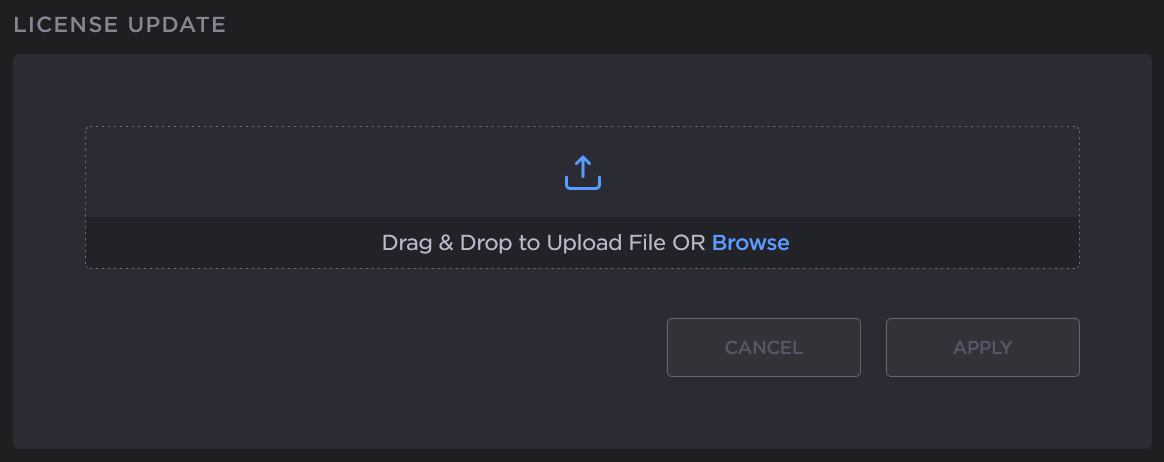
- Click Apply to load the license. The license details are updated to show the new license information.
The License Status is updated to show the new license information.
