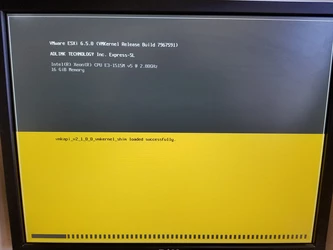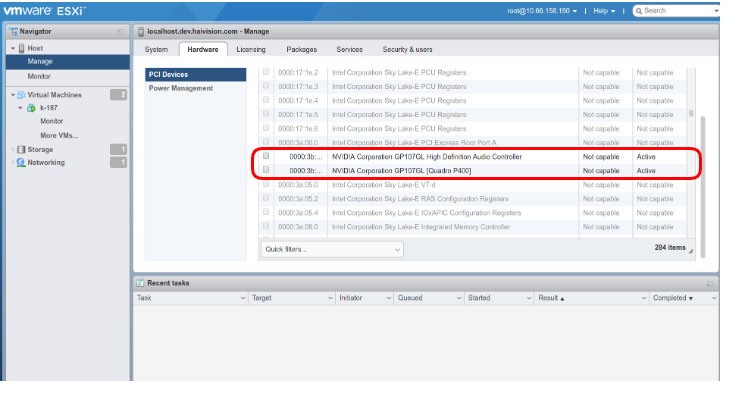Enabling Hardware Pass-through on the Host
Assuming VMWare ESXi 6.5 is installed with Update 1 on the host system, you must now enable the pass-through of the hardware devices on the system needed by Kraken. This first step is done at the host level.
- Log into the hypervisor.
- In the Navigator, select Host→Manage→Hardware→PCI Devices.
- On an example host, locate the graphics card and the video capture devices to be enabled for pass-through.
Following are examples of the devices available on Kraken CR (Intel Quick Sync Video (QSV)):- 0000:00:02.0 Intel Corporation Iris Pro Graphics P580
- 0000:02:00.0 Blackmagic Design DeckLink Micro Recorder
- 0000:03:00.0 Conexant Systems, Inc. CX23885 PCI Video and Audio Decoder|
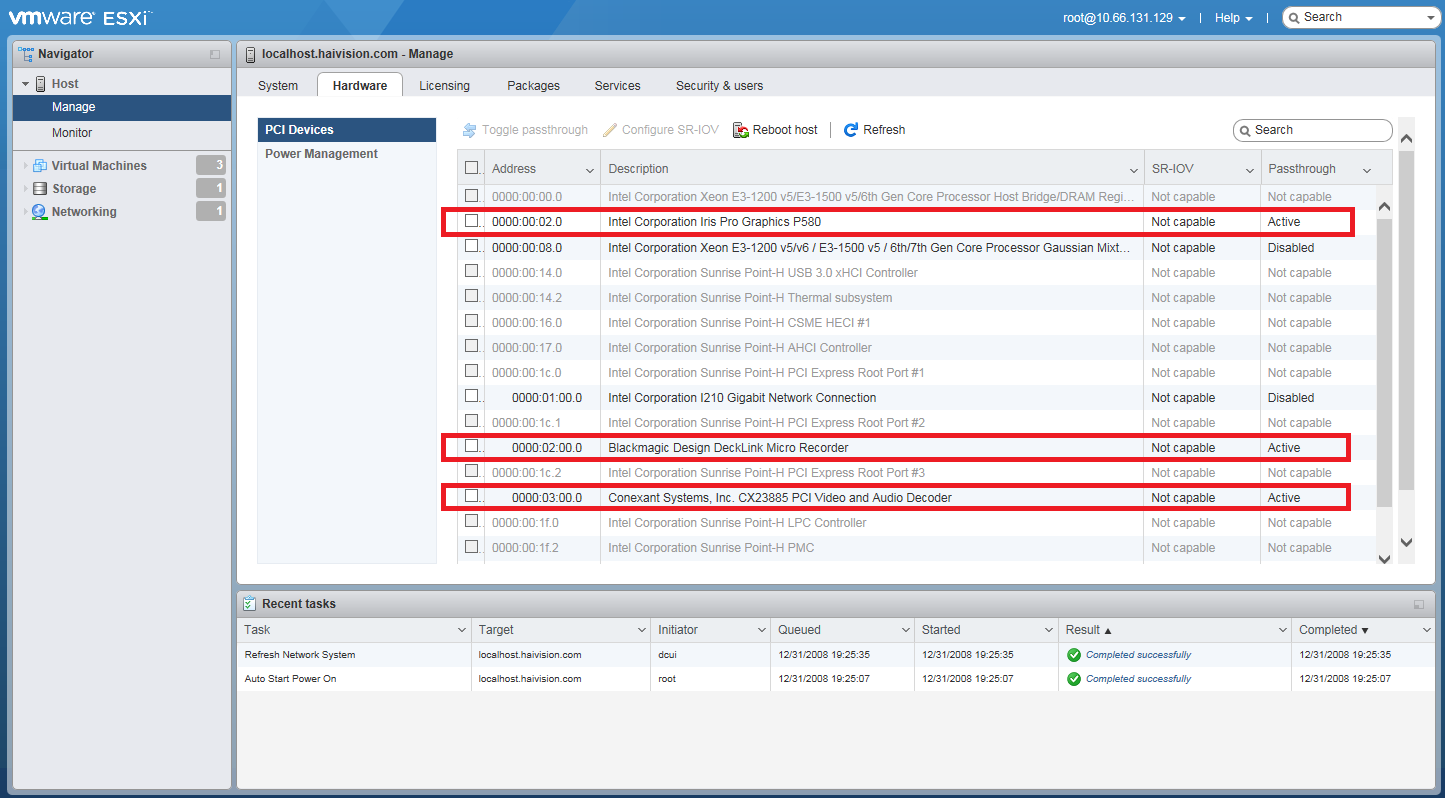
or devices available on Kraken servers (NVIDIA Quadro) - 0000:3b:00.1... NVIDIA Corporation GP107GL High Definition Audio Controller
- 0000:3b:00.2... NVIDIA Corporation GP107GL [Quadro P400]
Referring to the example screenshots above, enable Pass-through on all applicable devices.
Note
The Graphics Controllers are identified differently depending on the CPU model. For example, on Skylake systems, it reports as: Intel Corporation Iris Pro Graphics #### (as shown in the above screenshot), while on Kaby Lake systems, it reports as: Intel(R) Display controller.
Reboot the host to confirm the settings if you changed anything.
Tip
You can toggle all selected devices at once, and then reboot.
Note
After making this change, you may notice that the VMWare ESXi host console boot screen no longer comes up completely. This is because the GPU pass-through is enabled at the host level and is unfortunately normal. The progress bar will stop at the message "
vmkapi_v2_1_0_0_vmkernel_shim loaded successfully." There will be no further visual indication from the host console that VMWare is booting up, but it is. After a couple of minutes, you will be able to navigate to the hypervisor with a Web browser and log in.