Signing in to the Web Interface
Tip
Make sure that your browser is configured to accept cookies.
To sign in to the Kraken configuration Web page:
- From your computer, open a Web browser.
Type the Kraken's IP Address in the browser's address bar and press Enter.
Note
The appliance’s IP address is set by Haivision prior to delivery. Please refer to the Important Notice for the default IP address and administrative user information. The Important Notice postcard is shipped with the device or available from the Download Center on the Haivision Support Portal.
The Web Interface is available over HTTPS only, port 443 TCP. HTTP traffic will be redirected to HTTPS.On the Sign-in page, type the Username and Password and click Sign In (or press Enter).
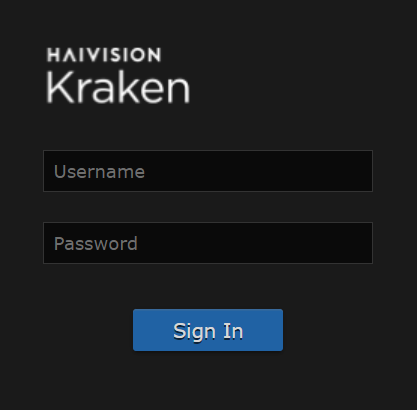
Please refer to the Important Notice for the default sign-in credentials.
Kraken provides three predefined user accounts. For information, see Role-based Authorization.
