Managing Notifications
To read/delete a notification:
- Click the


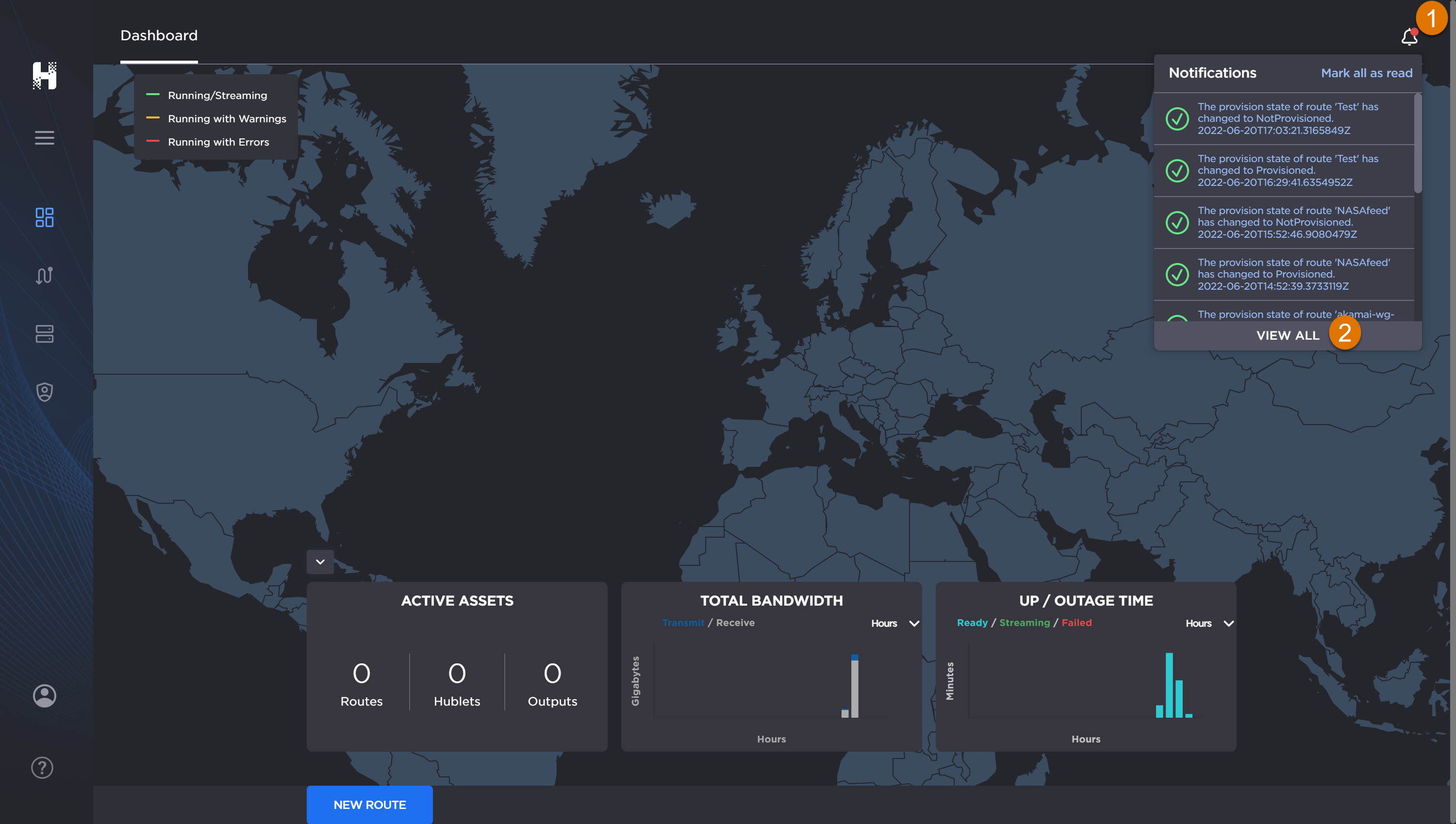
- In the Notifications drop-down panel, scroll to the bottom of the panel and click View All

When Notifications tab opens, select the multi-select checkboxes of the notifications in which you are interested, and select the Mark as Read button.
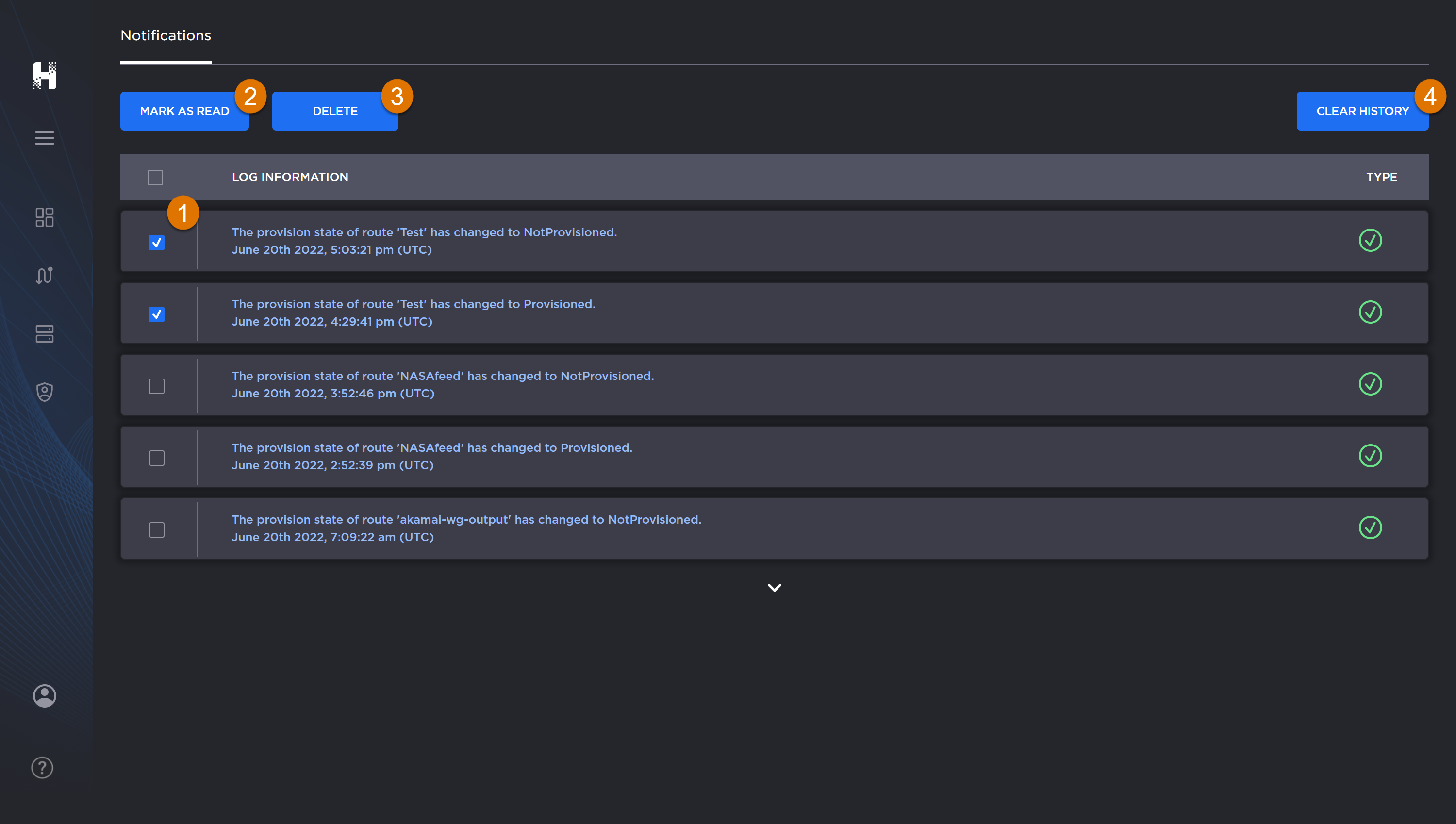
Note
The following bulk actions are temporarily unavailable.
- To mark all notifications listings as read, click the Mark All as Read button

- To delete all notifications, click the Delete All Notifications button

- To mark all notifications listings as read, click the Mark All as Read button
- To exit out of the full screen Notifications, click one of the screens from the sidebar.
