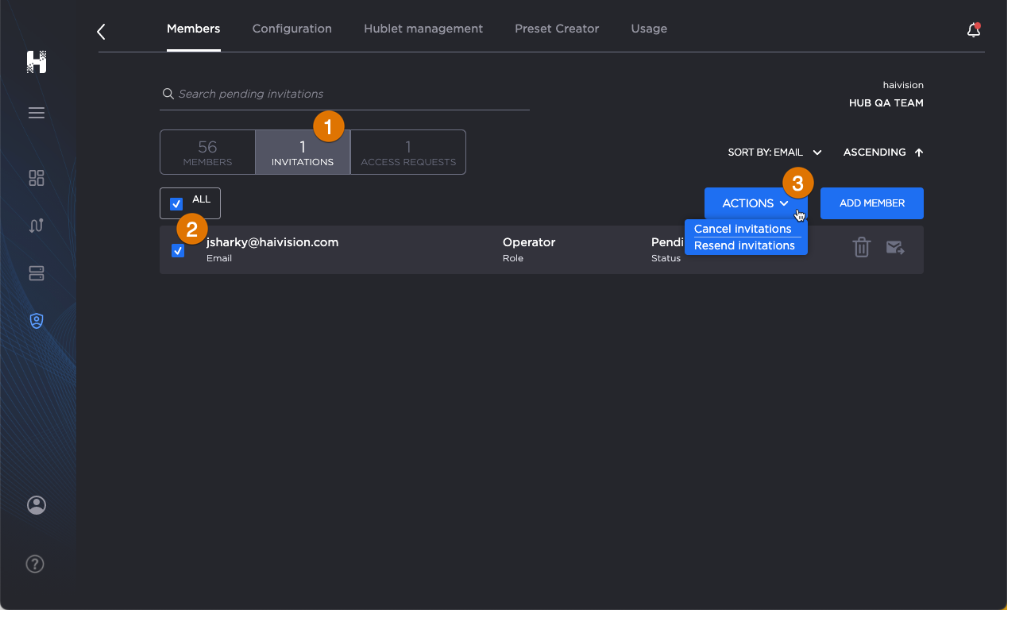Canceling a Member Invite
After inviting a team member, there may be a need to cancel the invite.
To cancel a member invite:
- On the side menu, click the

- Click the appropriate subscription card.
- On the Members screen, click the Invitations tab to view pending invitations.
- Click the checkbox

- Click Actions

- In the dialog box, click the checkbox confirming the action and click Confirm.

Tip
To cancel a single invite, click the