Exporting Services
In Play Pro, users can export services as links and files that can be imported on other devices with Play Pro installed.
Once created, the lineup file can be exported via email and sent to users or the file can be hosted on a web server and distributed via Universal Link.
Tip
For help setting up and watching SRT streams, Haivision has created Playmaker, a free online tool for configuring and sharing SRT Caller mode URLs and QR codes.
To export a service:
From the Home screen, tap Configure your Services.
Tap the Modify Services button.
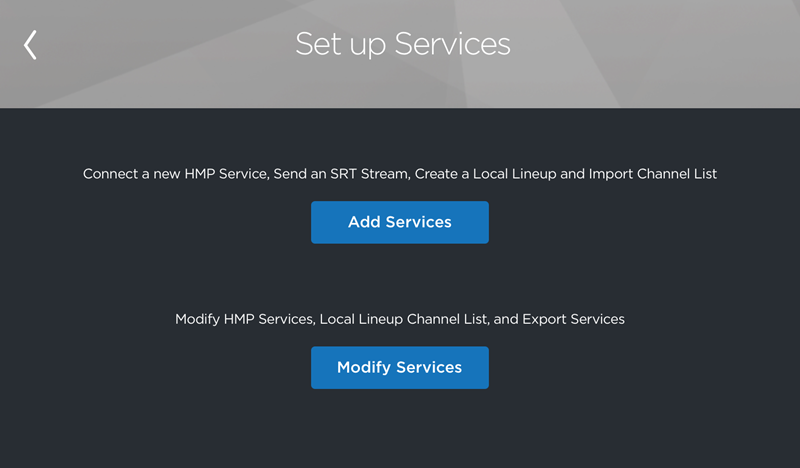
Set up Services Screen
Tap the Export button on the bottom left.
Select the service you wish to export.
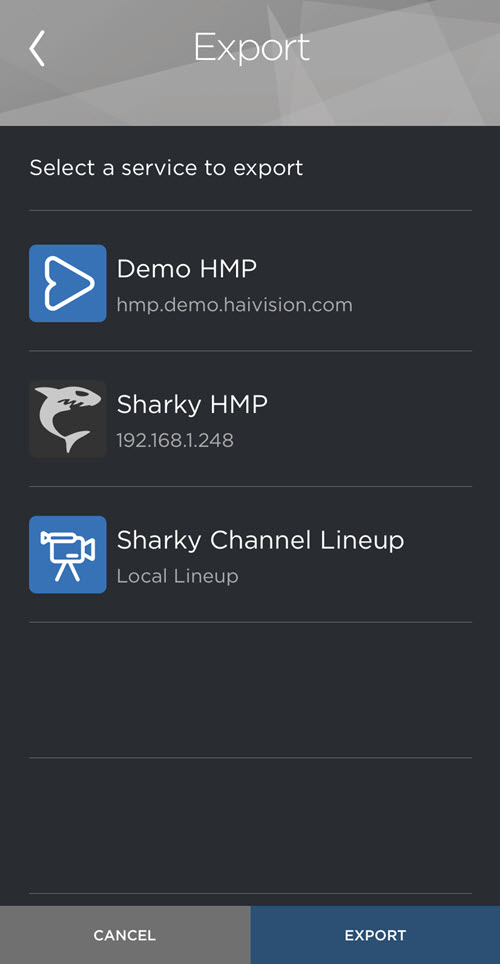
Export Services Screen
Tap the Export button on the bottom right.
For lineups:(Optional) Tap the box next to Add Passphrase and enter a passphrase in the field below. Users will need to enter the passphrase to access the lineup.
Tap Yes.
Select where to save or send the lineup file, and the recipient.
For HMPs:
Select the app on which to send the link and the recipient.
The lineup can now be shared and viewed by recipients with Play Pro installed. If you wish to make changes to the lineup, the lineup must be updated and exported again. For users who imported the previous version of the lineup, it will not update the previous lineup but will instead appear as a new lineup in the user's Browser.
Universal Links
In addition to the above method, exported lineup files can be hosted on a web server and distributed to users via Universal Link.
To export a lineup via Universal Link:
Export the lineup following steps 1-5c above.
Host the file on a web server with public read access.
Using an online URL encoder, encode the URL of the server that hosts the lineup file.
Append the encoded URL to the end of
https://play.haivision.com/lineup?url=to create the Universal Link.
The Universal Link will look like:CODEhttps://play.haivision.com/lineup?url=urlToServerThatIsUrlEncodedWhere
urlToServerThatIsUrlEncodedis the encoded URL that hosts the lineup file.
When users open the Universal Link, Play Pro opens and asks if they want to import the lineup. If a passphrase was used in the creation of the lineup, users will be prompted to enter it.
To make changes to the lineup, make the changes to the original lineup on your device, export with the same passphrase as before, and replace the old lineup file on the server with the new file. Play Pro checks for changes every hour or any time the app starts.
Note
Haivision recommends keeping a copy of the latest lineup file stored locally. In the event that the lineup on your device is lost, you can email the lineup file to your device and import again.
