Scheduling Devices
From the Devices screen's Schedule pane, you can schedule control command events for selected STBs. Command events are either one-time or recurring and are the same as the (unscheduled) commands available when you select Send Command from the Devices list.
Tip
If you have filtered the Devices list by tags, when you open the Schedule pane, you still see the filtered list.
Note
- Events do not have end times. Each one continues indefinitely until another event changes/ends it. For example, the Set Content command changes content from one channel, video, or session to the other, and no stop time is required.
- If a VOD (video-on-demand) recording is scheduled on a STB for a particular time slot, it only plays once and does not recur. When the recording finishes, the STB does not automatically return to the live channel it was last on. Therefore, for continuous playback another event should be scheduled.
- The Devices screen shows the last command until the end of the current day. However, STBs do not automatically switch off or go into low-power standby mode. These events must be scheduled by customers.
To schedule STBs:
On the Devices screen, click the Schedule tab.
The Schedule pane opens, displaying your devices as cells on a grid, with a row for each device and a column for each quarter or half hour of the time period. The time period is either the current day or a 2-week range (the following example has the current day selected).
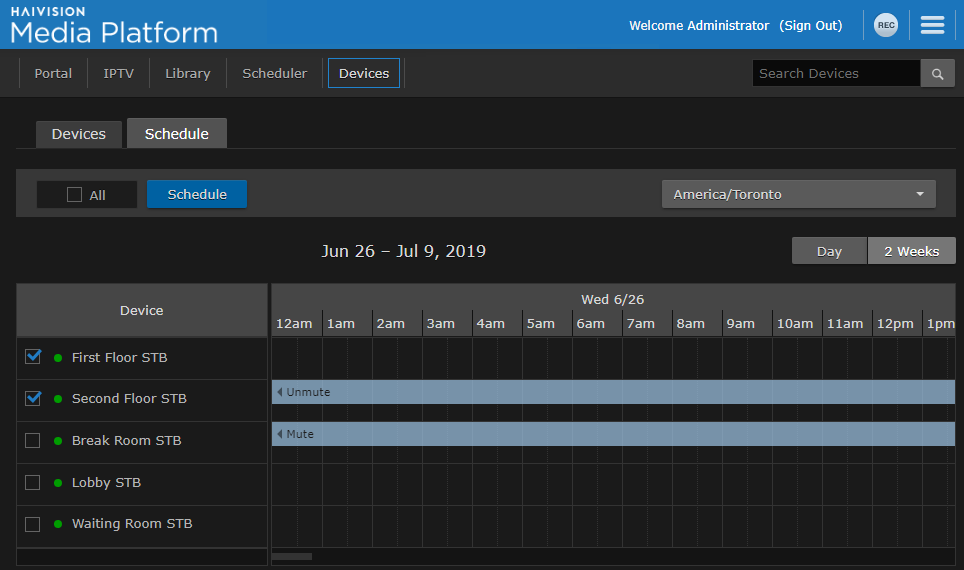
- If necessary, switch the view either from the current Day to 2 Weeks, or vice versa.
- Select the devices to schedule in the Device column (if not already selected).
- Click Schedule.
-or-
Click an empty time slot for the event. - On the Add Event dialog, adjust the date and time (if required).
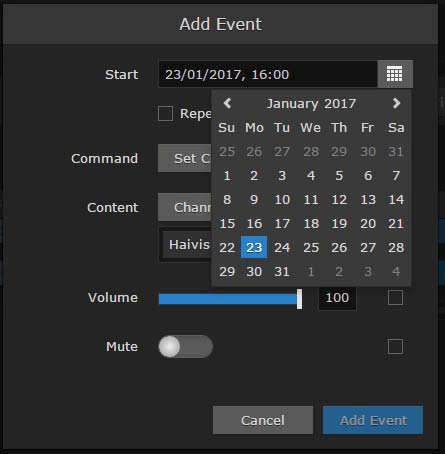
- To set up a recurring event, check the Repeat checkbox and select the days on which to repeat the event.
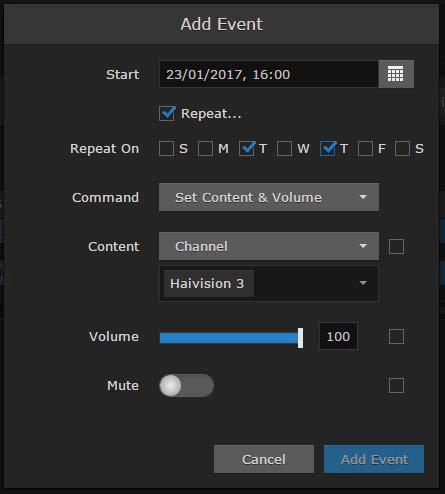
- Select the command settings. For information, see Controlling Devices.
Click the Add Event button.
The events are added to the schedule grid for the selected devices.
To delete or edit the event, click in the event slot and click Delete or Edit.
