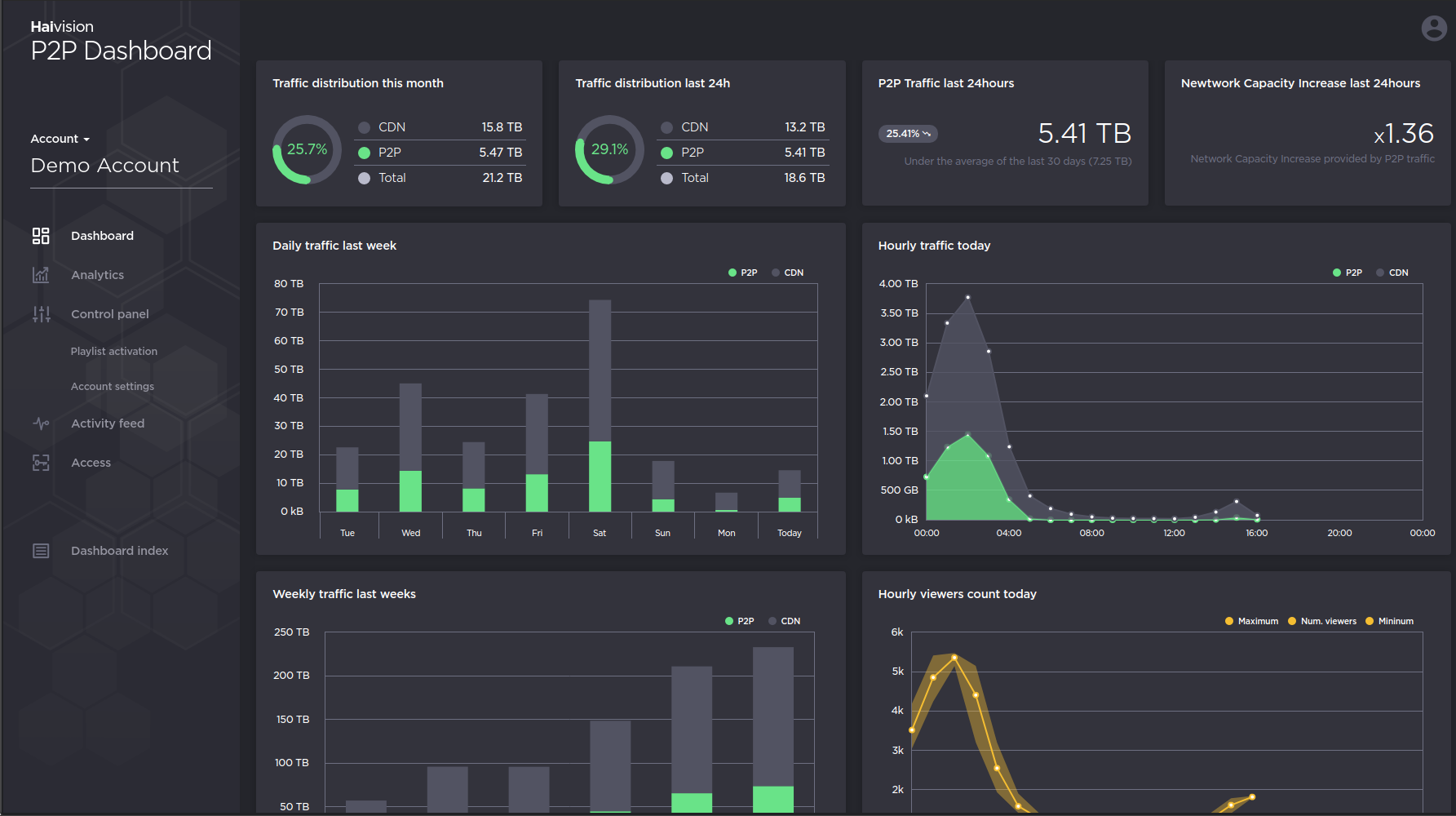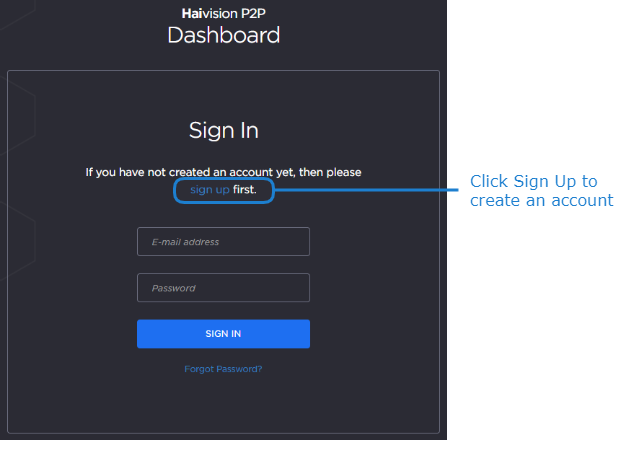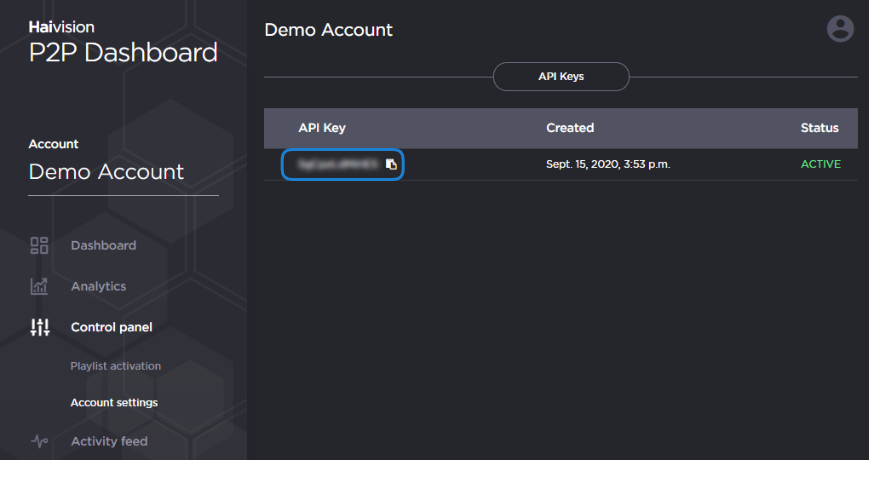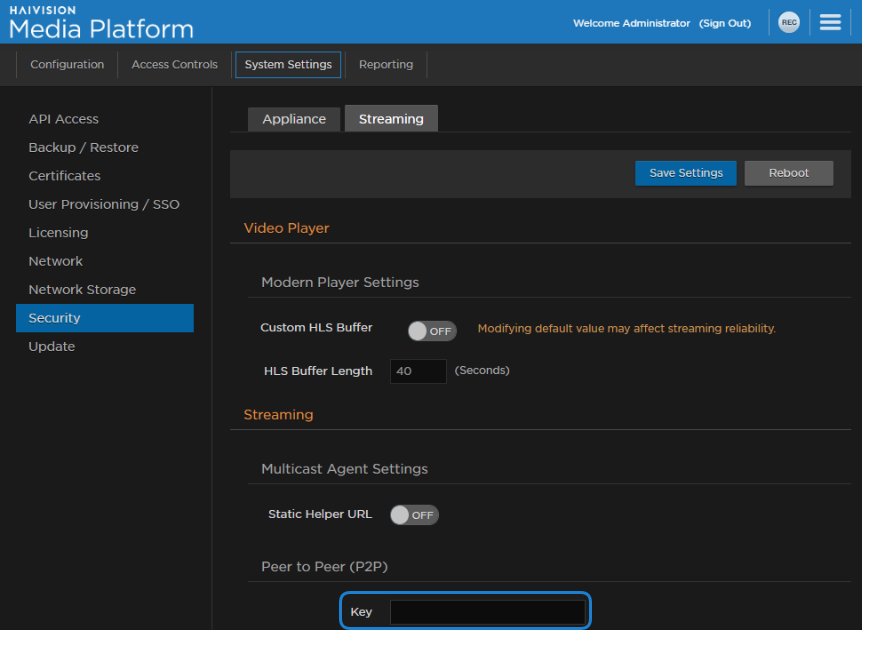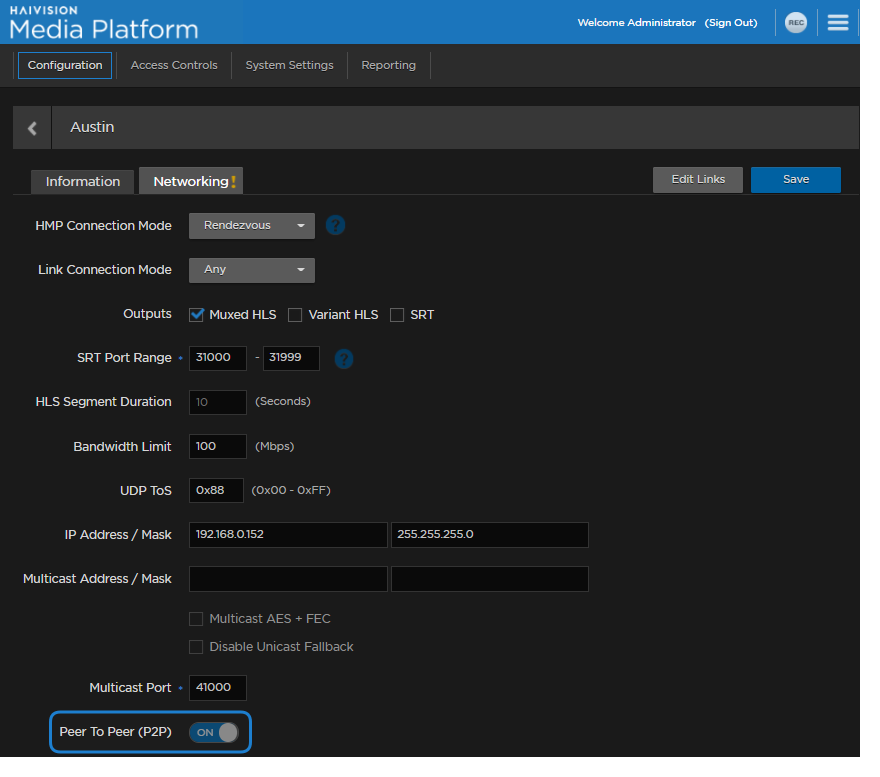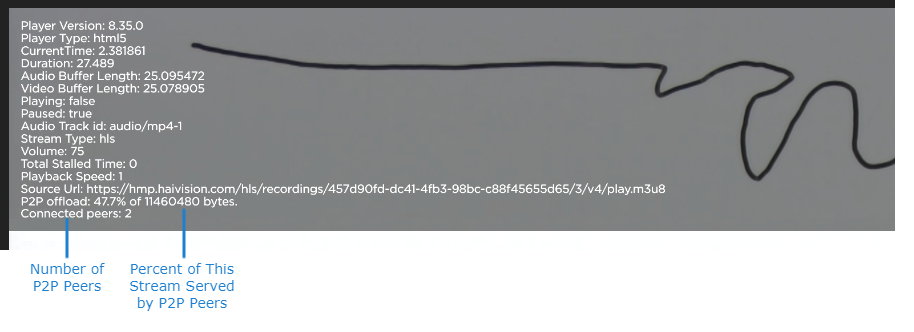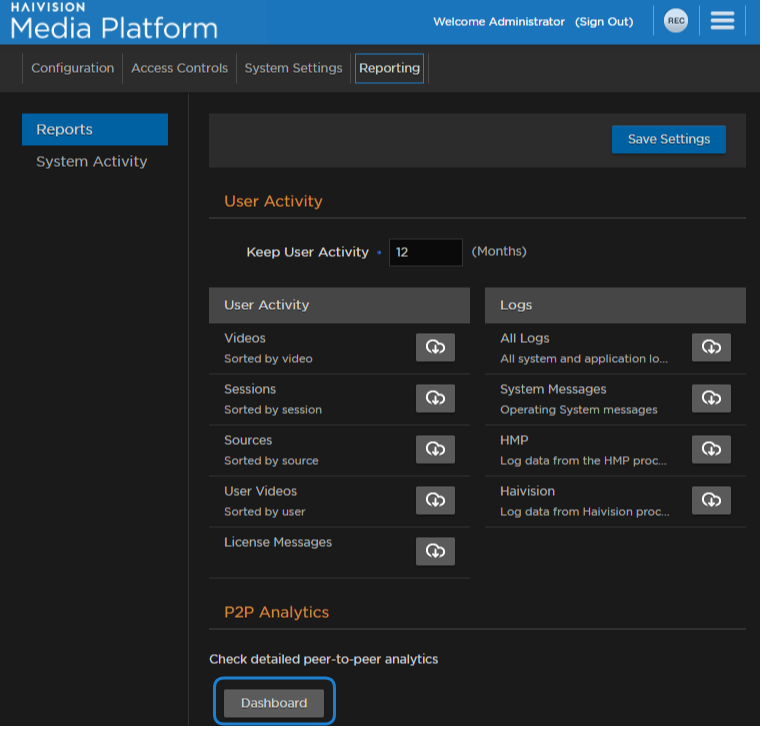Configuring HMP for Haivision Peer-to-Peer Video Delivery
HMP supports Haivision's peer-to-peer (P2P) video delivery for browser and STB playback.
Important
Haivision Peer-to-Peer on HMP is currently in Preview Mode.
Notes
- Your HMP must be the Enterprise edition and licensed for Peer-to-Peer (P2P).
- Haivision Play 1000 and Play 2000 Rev A set-top boxes do not support P2P.
- You must be connected to the Internet to access the Haivision P2P servers.
- HLS must be enabled in locations where P2P is used. See Location Settings.
- If "Variant HLS (v4)" is selected, with or without "Muxed HLS (v3)" selected:
- Browsers will share segments with other browsers.
- Play STBs will share segments with other Play STBs.
- Browsers will NOT share segments with Play STBs, or vice-versa.
- If only "Muxed HLS (v3)" is selected:
- Browsers and Play STBs will share segments with other Browsers and Play STBs; i.e., no restrictions.
- If "Variant HLS (v4)" is selected, with or without "Muxed HLS (v3)" selected:
- If SRT or Multicast is enabled (in addition to HLS) for a location, your devices may not use HLS P2P, since SRT and multicast take priority.
- View Direct must be disabled for the sources. See Source Settings.
Procedure
To configure HMP for peer-to-peer video delivery:
- Login or create a Haivision P2P account at https://dashboard.teltoo.com/accounts/login.
- In your Haivision P2P account dashboard, go to the Account settings page and copy the API key.
- In HMP, go to the Administration > System Settings > Security > Streaming page.
- Paste the API key that you copied in Step #3 into the Peer to Peer (P2P) Key textbox:
- Click the Save Settings button. Then, click the Reboot button.
- After reboot completes, re-login to the HMP.
- Go to the Administration > Configuration > Locations page, and select the location where you wish to enable P2P.
Click the Networking tab, and enable the Peer to Peer (P2P) toggle:
Note
Also, as mentioned in the "Notes" section above, ensure HLS is enabled in the Outputs. If you want browsers and STBs to share content, ensure only "Muxed HLS" is selected.
- Click Save and repeat steps 4 and 5 for each location you wish to enable P2P.
You are now ready for P2P video delivery. As viewers join the location's pool that are watching a stream (either via STB or browser playback), they will share HLS segments amongst themselves, reducing the bandwidth necessary of the Haivision Media Gateway that is serving that location.
Viewing Peer-to-Peer Diagnostics in Browser Player
To view P2P diagnostics of a stream in your browser:
- While playing the stream in your browser, right click on the video.
- Click Toggle Diagnostics.
- An information overlay appears over the stream, with the last two lines pertaining to P2P statistics, as shown below:
Monitoring Peer-to-Peer Video Delivery
The Haivision P2P dashboard shows statistics and graphs of your P2P streams. To view your dashboard:
- In HMP, go to the Administration > Reporting > Reports page.
- Under P2P Analytics, click the Dashboard button.
- The Haivision P2P dashboard opens in a new tab: