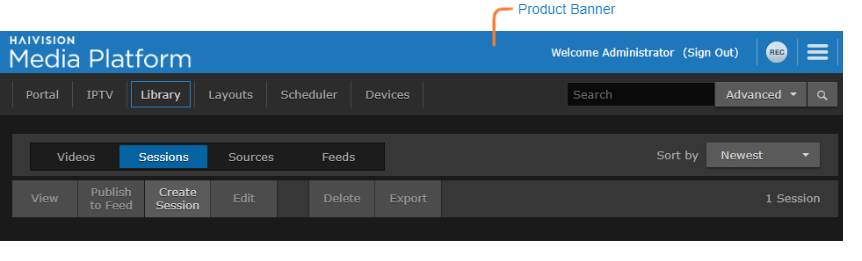Accessing the HMP Web Interface
To access the Haivision Media Platform Web interface:
- Open a Web browser of your choice, such as Chrome, Firefox, Safari, or Microsoft Edge. (Internet Explorer is not supported, nor is Microsoft Edge in IE mode.)
Type the URL or IP address for HMP in the browser's address bar and press Enter.
Note
When the browser accesses the HMP website, it requests the security certificate to confirm that the site is trusted. If a security certificate is not available or is self-signed, a Security Certificate warning appears. In this case, refer to SSL Encryption for details on how to supply HMP with an SSL security certificate to continue to the Sign-in screen.
On the Sign-in screen, enter your username and password and click Sign In.
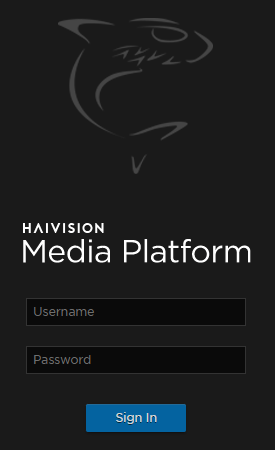
Note
For the default sign-in credentials, refer to the Important Notice (postcard shipped with the unit or available from the Download Center on the Haivision Support Portal).
After you have successfully signed in, the Web interface opens with your account information displayed in the product banner.
Related Topics