Exporting Videos
If you have Export permissions, you can export videos as either MP4 or TS files to an FTP/FTPS server or the Haivision Video Cloud (HVC) platform. You can select and queue several videos to be exported.
Note
Export destinations must be pre-defined by your system administrator. See Adding Export Destinations for details.
To export videos:
- From the Library's Videos list, select the videos to export.
- Click Export on the action bar.
- In the Export Video dialog, select the file type (either MP4 or TS) and export destination.
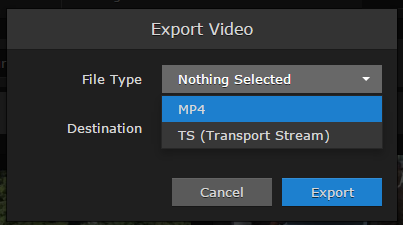
Click Export.
The selected videos, their corresponding poster image (PNG format), and their corresponding XML metadata file are exported to the chosen destination. To check the status of your export, see the Import/Export screen (see Managing Exports).
The filename for each file is based on the unique video ID. The format of the XML metadata file depends on the definition of the selected export destination:
- If HVC Watch Folder is not selected, an HMP-specifc XML metadata file is created.
- If HVC Watch Folder is selected, a mediaRSS XML file is created for ingest by Haivision Video Cloud.
See Export Destination Settings for details on the HVC Watch Folder checkbox.
If you select multiple videos, or if other exports are already in progress, the export jobs are processed in the order they are received.
Important
If you want to download both the MP4 and TS video formats, the first job must be cleared from the Import/Export screen before starting the second. Else, the second export is skipped. See Managing Exports for more details.
