Customizing the Navigation Toolbar for Each Role
You can choose to hide items from the navigation toolbar for each role.
Tip
- The available items in the toolbar depend on your license.
- If a role does not have permission for a particular toolbar item, that takes precendence over the toolbar customization here. For example, if the role does not have the STB Administration permission and the toolbar customization setting for Devices is enabled, the Devices item does not appear in the navigation toolbar.
To customize the navigation toolbar for a role:
- Select the role by clicking the role name.
- On the Information pane, click the Toolbar tab.
On the Toolbar pane, click the checkboxes next to each item to enable/disable it from the toolbar.
A preview of the toolbar for that role appears above the checkboxes.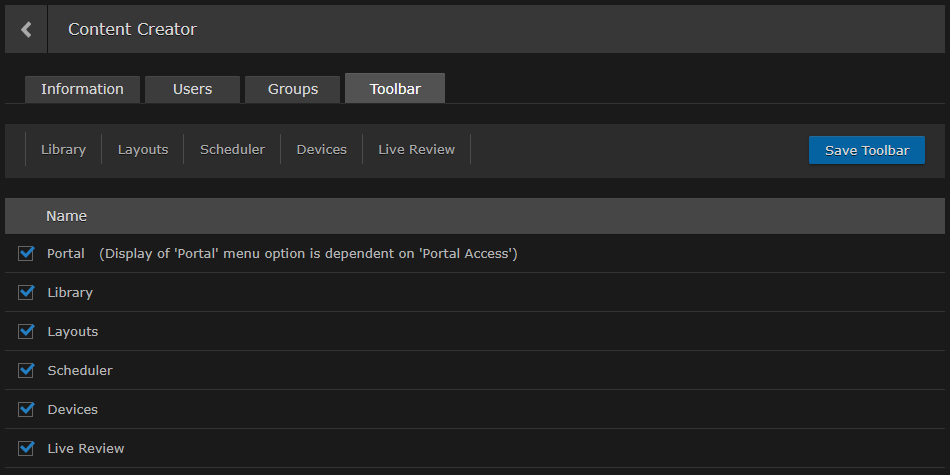
- Click Save Toolbar to save the settings.
