Configuring Watch Folders
Administrators can also create, edit, and delete a watched folder (enabled either as an Network File System (NFS) or Local folder) that can be configured for permission-based writing (by HMP users). HMP watch folders also support import/ingest of XML sidecar metadata for media assets, and XMLTV files with custom EPG data. The watch folder is a single ingest folder, and HMP processes it recursively.
Note
Files that have been synced from a watch folder do not reappear if they have expired or been removed from HMP (or otherwise made offline).
To configure a watch folder:
- On the Network Storage pane, click the Watch Folder tab.
- Toggle the Watch Folder button to On.
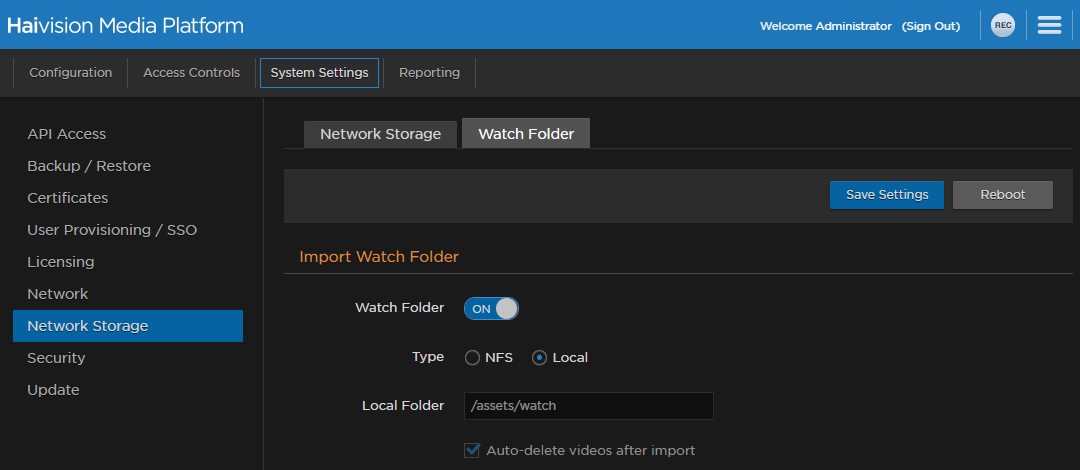
- Select the folder type. The watch folder can either be on a separate NFS mount or local to the
/assetsdirectory (which may itself be on a physical HMP drive or on a separate NFS volume).
If you choose NFS, provide a remote host address and path. - Click Save Settings to save the connection.
- Click Reboot and click Confirm to restart the HMP server.
A dialog appears informing you when the reboot is complete.
Tip
To automatically import from a Makito X with Storage:
- The Makito X export manager creates a folder named "recordings" on the Makito X-configured external storage (NFS or FTP).
- On HMP, configure the Watch Folder settings to point to this recordings folder to automatically import videos.
