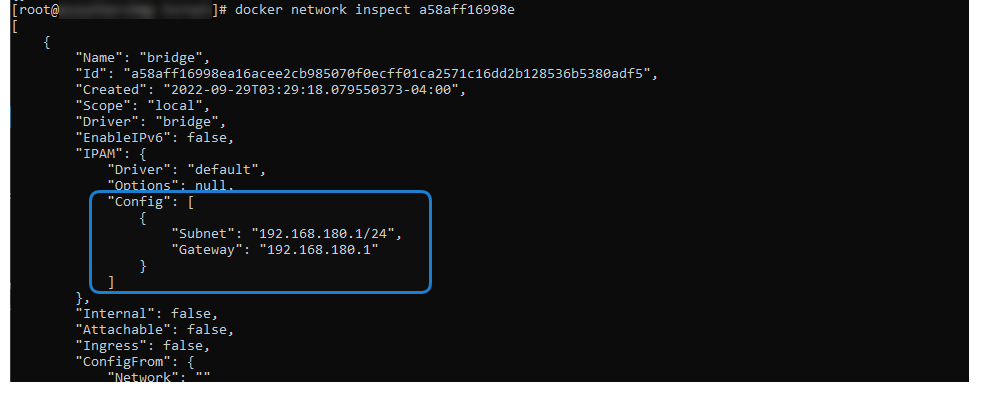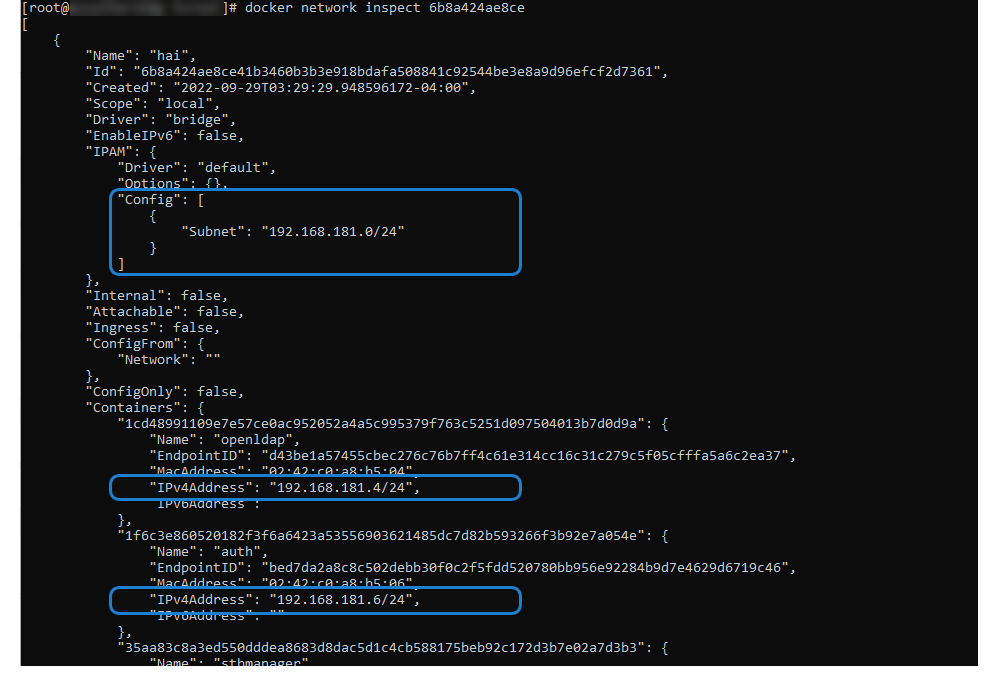Changing the Default Internal Docker Container IP Range
The HMP software uses an internal docker network to pass data between the docker containers. By default this IP range is 172.18.x.x (172.18.0.0/16). If your network uses any addresses within this range, video traffic will not be streamed to those addresses. Updating the address ranges used by the internal docker environment of an HMP requires choosing and specifying two different subnet ranges that are valid, non-overlapping network ranges that will not conflict with any external network addressing. The following instructions changes the internal address ranges to 192.168.180.x and 192.168.181.x:
Note
If your HMP is part of a High-Availability (HA) configuration, HA enforcement must be disabled first.
- SSH into your HMP.
- Elevate to root.
- Stop the docker services by issuing this command:
/opt/haivision/usr/bin/docker-run stop Edit the file
/etc/docker/daemon.jsonand add thebipfield as shown below using your first desired new address range.Note
The address used here must end in .1 as this defines the address of the bridge gateway.
CODE{ "data-root": "/opt/haivision/var/lib/docker", "log-opts": { "max-size": "10m", "max-file": "1" }, "bip": "192.168.180.1/24" }Create or edit the file
/opt/haivision/var/lib/calypso/docker.envby adding the following line with your second desired address range.Note
The address used here must end in .0.
TEXTHAI_DOCKER_NETWORK_SUBNET=192.168.181.0/24Restart the docker services by running the following two commands.
Tip
If an error occurs after the first command, there is a mistake in your changes to the docker.env file in step #5.
CODEsystemctl restart docker /opt/haivision/usr/bin/docker-run start
Confirming New Docker Address Ranges
To confirm that the new address ranges are used:
- SSH into your HMP and elevate to root access.
- Run the following command to determine the network IDs of the docker bridge and hai processes:
docker network ls - Use the following command to inspect these network settings using the ID values found in step #2:
docker network inspect 6b8a424ae8ce