Adding Objects to a Region
To add an object to a region:
- If the region is empty, click the +Add button in the Region Editor.
If the region contains other objects, select the desired region in the Region Editor and click +Add object in the Playlist. - In the dialog box that opens, click the type of object (videos, sessions, sources, widgets, or images) you wish to add in the toolbar at the top.
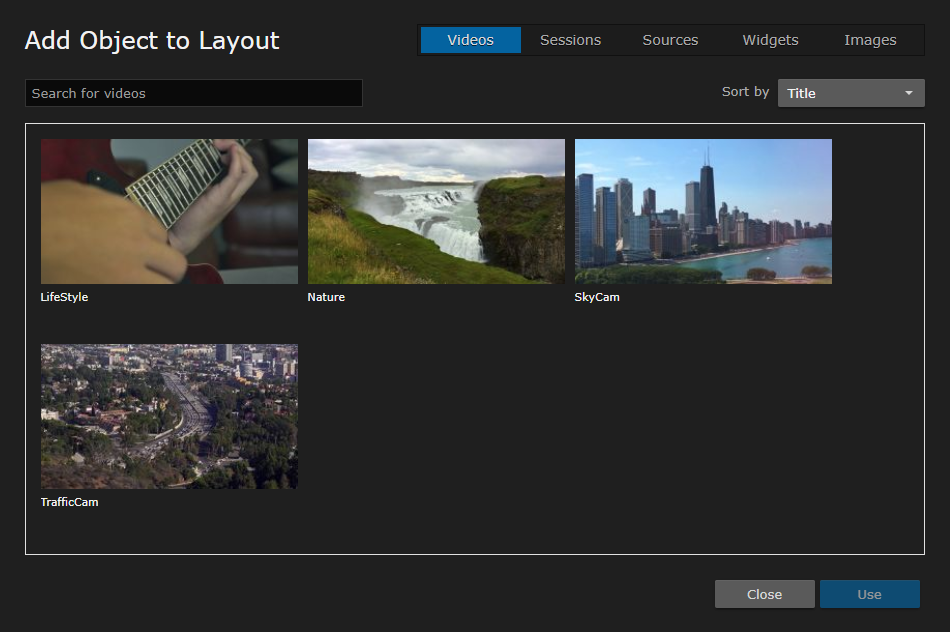
Select the desired object in the object browser and click the Use button.
Important
Only one region may have a video, source, or session. If desired, that region may have multiple videos, sources, or sessions in its playlist. However, when adding multiple video or sources to a region's playlist, insert an image or empty widget between each to ensure proper STB and browser playback.
Tip
- For images, if the desired image is not already available, click the Upload button and drag/drop the image onto the area or click the area to open the file browser.
- To delete an image from the object browser, ensure the image is not being used in any other layouts and click the Delete button.
The object is added to the region's playlist and you can change its properties as desired. See Videos, Sessions, and Sources Properties, Widget Properties, or Image Properties for definitions of the available properties.
