Accessing the Web Interface
To access the device's Web interface:
On another computer connected to the same network, open a Web browser.
Enter the device's assigned IP address. For example, if the IP Address is 10.5.1.4, enter a URL of https://10.5.1.4.
When a browser accesses the website, it requests a security certificate to confirm that the site is trusted.
The device ships with a self-signed SSL certificate key set which works with any configured server hostname. However, Web browsers do not consider self-signed certificates to be trusted, because they are not signed by a Certificate Authority. Consequently, when accessing the website with a self-signed certificate, users see a security warning and are prompted for authorization as shown below. Responses may vary depending upon the browser used.
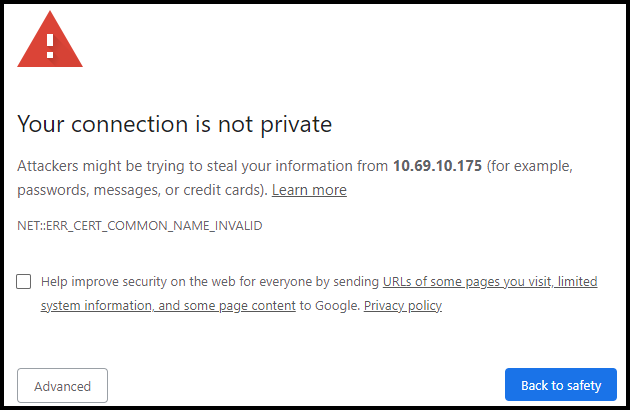
Important
Before proceeding or adding an exception for the site, check with your administrator on the correct response.
Sign in using one of the credentials provided on the Important Notice included with your device.
When you first sign in, the HMP Web interface opens to the Library (as shown in the following example of a new system). The Library is typically used by users with account permissions to set up and manage the content that viewers can see.
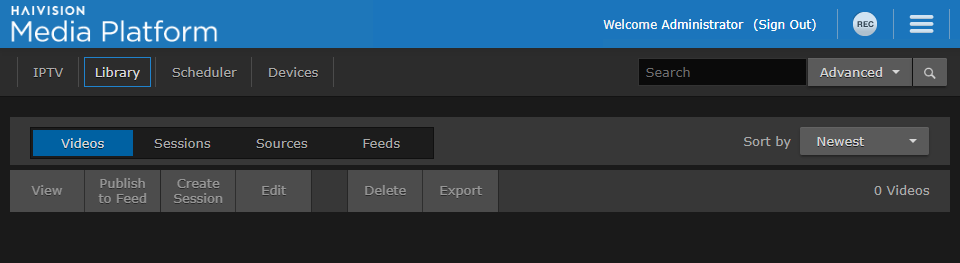
For configuration and operation information, refer to the Administrator's Guide. For information on options available to non-administrative users, refer to the User's Guide.
