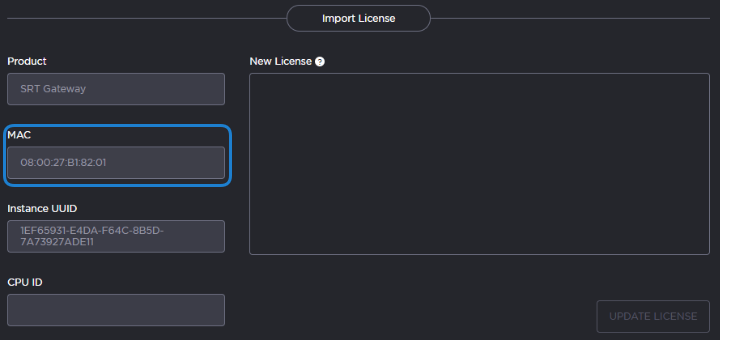Licensing Your Server
Before creating routes in your virtual server, you must obtain a license from Haivision.
Note
Without a valid license key, you can sign in, but you cannot create or edit routes.
To obtain a license:
- On the Licensing page that appears after clicking the Add License button, copy the server's MAC Address.
To request a license for your product:
Log in to the Haivision Support Portal.
After logging in, click License Requests.
Click the New button.
Select the appropriate device type and click the Next button.
Fill in the form with the appropriate information, and click Save.
Your license request is submitted and you will be contacted by a Haivision representative shortly with a license key for your product.
Note
The license you receive is bound only to the instance corresponding to the MAC address you submit.
- After you receive your license, sign back in to the virtual server. You should be prompted with a License Required message. Click Add License.
- Copy and paste the license for your server into the License field.
- Click Update License.
Your virtual server is now licensed and available. For more information on licensing, please refer to the User's Guide.