Pairing SRT Gateway with Haivision Hub
Haivision Hub allows you to remotely manage your Haivision SRT Gateway.
Note
Pairing with Haivision Hub is not available with Haivision Media Gateway.
To pair SRT Gateway with Haivision Hub:
- Setup your browser so that one tab is logged into Haivision Hub and another is logged into your SRT Gateway.
- Acquire the Haivision Hub passcode. In your Haivision Hub browser tab:
- Click the Appliances tab.
- Click the Pair an Appliance button.
- In the pairing dialog that opens, click the Copy to Clipboard button to copy the pairing passcode.
- Apply the passcode on SRT Gateway. In your SRT Gateway browser tab:
- In the side menu under Administration, click Configuration.
- Click Haivision Hub in the navigation toolbar.
- Enable pairing by clicking the toggle under Pairing Status to Enabled.
- In the Haivision Hub section of the Settings pane, paste the passcode.
- The hostname and port fields are automatically populated from the passcode details.
- Click the Pair button.
After a few seconds the Pairing Status shows Connected:
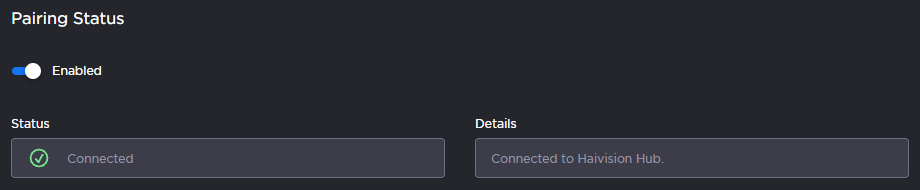
On Haivision Hub, your SRT Gateway appears in the list of Appliances:

Tip
The SRT Gateway's hostname as defined in the Network screen is used as the Name of the device in Haivision Hub.
To unpair your SRT Gateway from Haivision Hub:
- In the side menu under Administration, click Configuration.
- Click Haivision Hub in the navigation toolbar.
Click the Unpair button at the bottom of the screen.
Tip
You can also unpair the SRT Gateway from the Haivision Hub's Appliances screen.
