Generating and Importing a Private Key
Generating a Private Key
To generate a private key:
- In the side menu under Administration, click System Settings.
- Click Certificates in the navigation toolbar.
- Click the Generate button.
- On the Generate Certificate or Private Key dialog:
- Type in a name for the certificate.
- For the Type, select Self-Signed.
- Check the Create New Private Key checkbox.
- Fill in the remaining fields. See Certificate Settings.
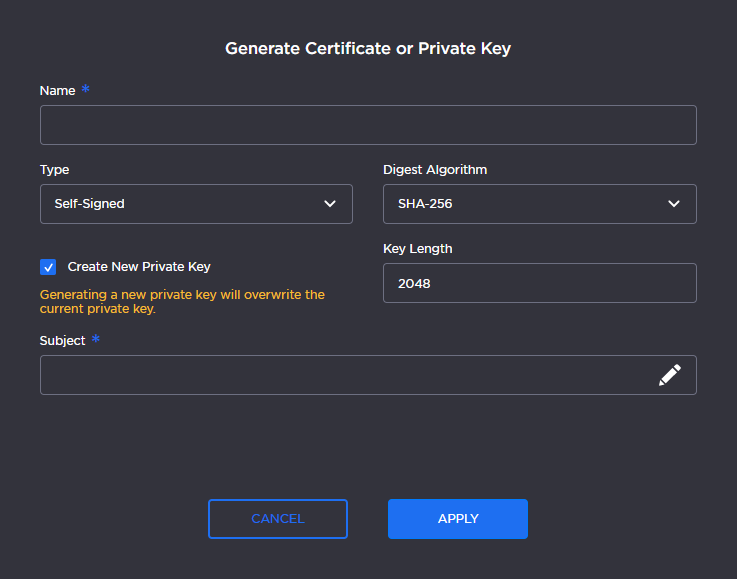
Click the Apply button.
In the Certificates page, the newly imported certificate is added to the list and should have a green status LED. Click in the Active column to activate the certificate.
- Click Reboot.
Importing a Private Key
To import a Private Key:
- In the side menu under Administration, click System Settings.
- Click Certificates in the navigation toolbar.
- Click the Import button.
- On the Import Certificate or Private Key dialog:
- For the Type, select Private Key + Certificate Pair.
- Enter the password for the private key.
- To update your security certificate, drag and drop or click Browse and select the new Certificate and Private Key, and optionally a Intermediate Certificate Bundle file.

- Click the Apply button
- On the Certificates page, the newly imported files are added to the list. Click in the Active column to activate the certificate.
- Click Reboot.
