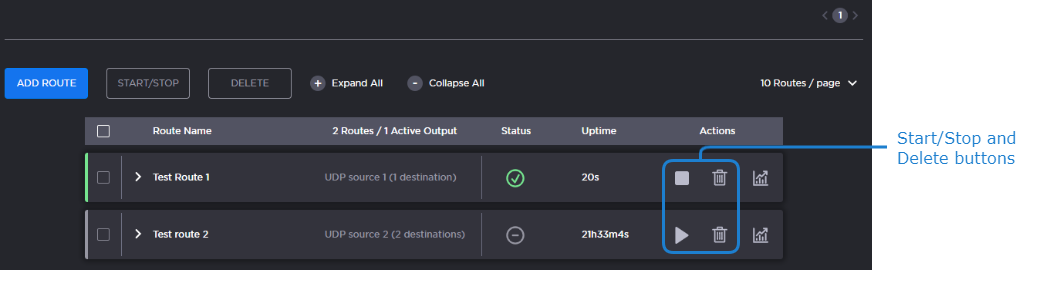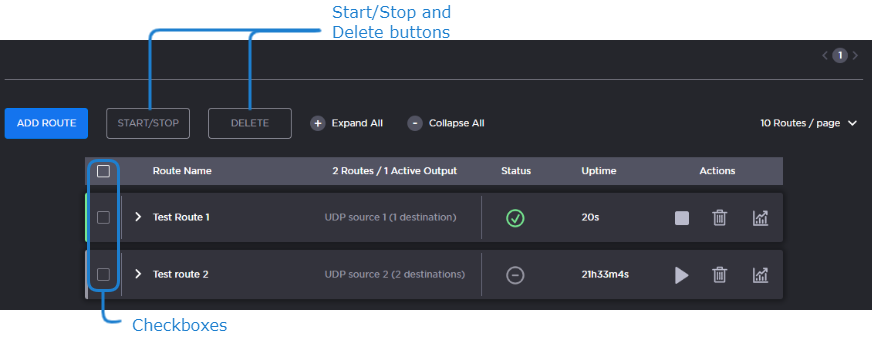Starting, Stopping, and Deleting a Route
Note
When stopping a route, the current state of the destinations is preserved. For example, if a destination is stopped prior to its route being stopped and the route is restarted, the destination stays stopped.
To start, stop, or delete a route:
On the Route List screen, locate the desired route and click Start/Stop or Delete icon in the listing.
-or-
Check the checkboxes next to the routes you wish to start, stop, or delete and click the Start/Stop or Delete button.In the Confirm Action dialog, click the Confirm button.
Tip
If you select multiple routes with varying start/stop statuses and you click the Start/Stop button, the routes toggle their status.