Signing into the Web Interface
Note
- Internet Explorer is no longer supported. We recommend using Microsoft Edge or Google Chrome.
- To sign into web interface, ensure that you have enabled cookies in your browser.
To access the web interface:
- Open a web browser and enter the URL or IP address of the Media Gateway/SRT Gateway server in the address bar. For instance:
http://<ipaddress>orhttp://<systemurl>where<ipaddress>is the IP address of the system where server is installed. For example, http://10.69.12.152 .<systemurl>is the system's URL, such as http://gateway.haivision.com.
When the browser accesses the web interface, it requests the security certificate to confirm that the site is trusted. If a security certificate is not available or is self-signed, a message similar to the following appears. (Responses vary depending upon the browser used.) See TLS Encryption for more details.
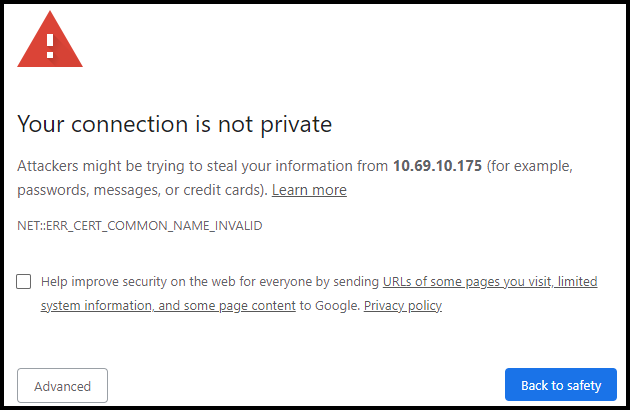
Important
Before proceeding or adding an exception for the site, check with your administrator on the correct response.
At the Sign In screen, enter your username and password. See the Important Notice document for the default credentials.
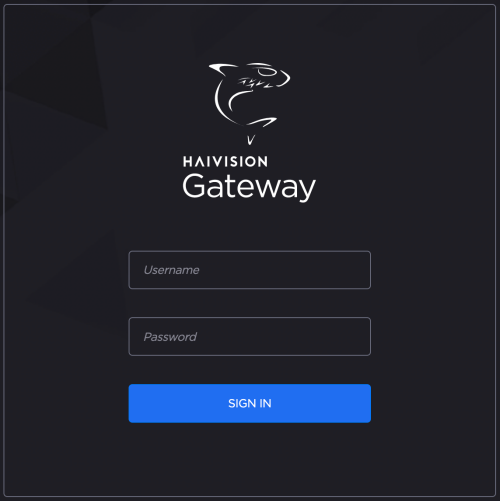
Note
After three failed login attempts, your account is locked for 15 minutes.
- Click the Sign In button. The Web interface opens to the Route List screen.
