Pairing the Devices
To pair the devices, you need to supply the addresses and ports that are being used, as well as the Media Platform pairing passcode. If you haven't already acquired this information, refer to the previous section, Acquiring a Pairing Passcode.
Tip
In production environments, Haivision recommends using an FQDN when pairing a Media Gateway to a Media Platform.
In your browser tab of the Media Gateway you wish to pair with the Media Platform:
- In the side menu under Administration, click Configuration.
- Click Media Platform in the navigation toolbar.
- In the Gateway section of the Settings pane, enter the Media Gateway information as needed:
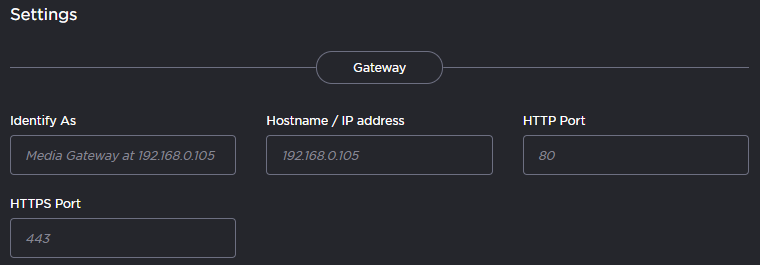
- Identify As — a descriptive or more user-friendly name for indicating the Media Gateway.
- Hostname — the FQDN for the Media Gateway.
- HTTP Port
- HTTPS Port
- In the Media Platform section of the Settings pane, enter the Media Platform information that you noted earlier into the appropriate data fields:
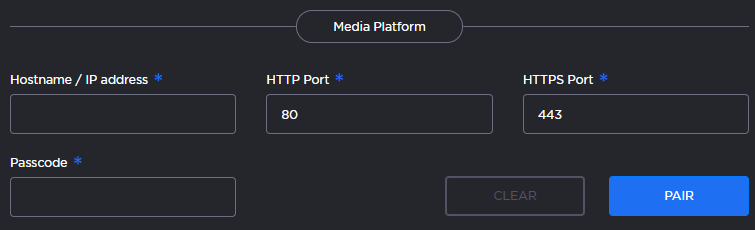
- Hostname — the FQDN that the Media Gateway uses to connect with the Media Platform server; that is, the private (inside the firewall or VPN) hostname for the Media Platform.
- HTTP Port
- HTTPS Port
- Passcode — Paste the passcode from your clipboard into the Passcode field.
- Click Pair.
When the connection is made, the status indicator in Pairing Status turns green.
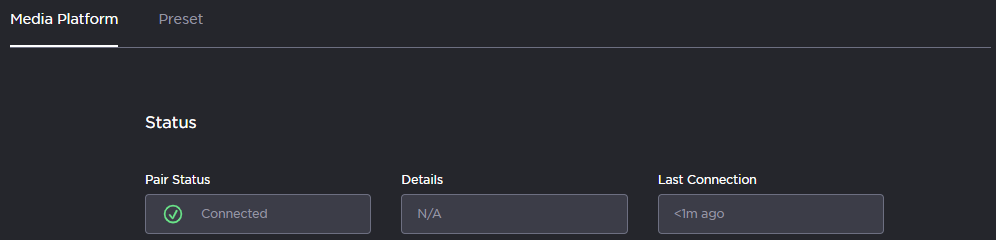
Tip
While the pairing is in progress, you can switch to the browser's Media Platform tab to see the status indicator turn green when the connection is made.
If the Pairing Status on the (Media Gateway) Media Platform screen displays the message "Pairing timeout", this may be an indication the Media Platform server is unavailable. Try the following:
- Check your local network.
- Confirm the availability of the Media Platform with which you are attempting to pair.
- Click the Clear button and enter settings for an alternate Media Platform.
