Importing and Activating a Certificate
To import and activate a certificate:
- In the side menu under Administration, click System Settings.
- Click Certificates in the navigation toolbar.
- Click the Import button.
- On the Import Certificate or Private Key dialog:
- Keep the default Type: Certificates (Identity/CA-chains/Bundles).
- Type in the certificate name and fill in the remaining fields. See Certificate Settings.
- If your certificate is encrypted, enter the password.
- Drag and drop or click Browse and select the CA-signed certificate (.crt extension) returned from the certificate request generated in the previous section.
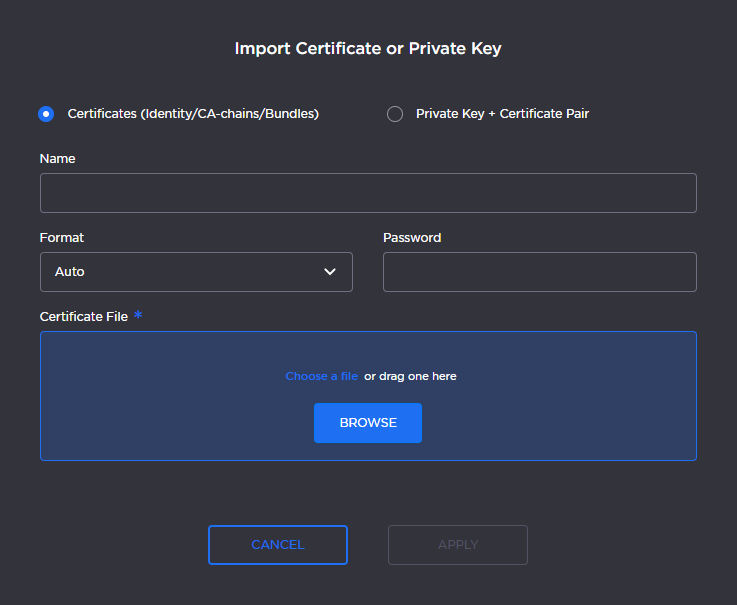
- Click Apply.
- On the Certificates page, the newly imported certificate is added to the list and should have a green status LED. Click in the Active column to activate the certificate.
- Click Reboot for the new active certificate to take effect.
