Adding a License
To add a license:
- After signing into the web interface, if you see a License Required dialog, click Add License.
-or-
In the side menu under Administration, click System Settings. Then, click Licensing in the navigation toolbar. - The Licensing view pane shows status information for the installed license, including its expiration date, version limit, product edition, and the status of other licensed options, as shown below:
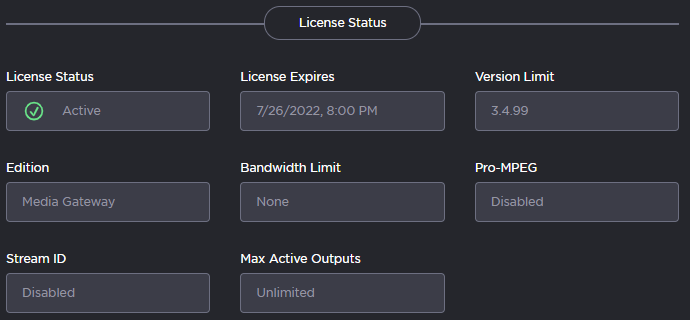
At the bottom of the screen, click the Copy to Clipboard copy your hardware details to the clipboard.
To request a license for your product:
Log in to the Haivision Support Portal.
After logging in, click License Requests.
Click the New button.
Select the appropriate device type and click the Next button.
Fill in the form with the appropriate information, and click Save.
Your license request is submitted and you will be contacted by a Haivision representative shortly with a license key for your product.
- After you receive a license key, paste the license string in the New License text box.
- Click Update License to load the license.
The License Status is updated to show the new license information.
Related Topics
