Signing into the Web Interface
Note
- Internet Explorer is no longer supported. We recommend using Microsoft Edge or Google Chrome.
- To sign into web interface, ensure that you have enabled cookies in your browser.
To access the web interface:
- Open a web browser and enter the URL or IP address of the EMS server in the address bar. See the appropriate Quick Start Guide for details on obtaining the IP address of the server.
- When the browser accesses the web interface, it requests the security certificate to confirm that the site is trusted. If a security certificate is not available or is self-signed, a message similar to the following appears. (Responses vary based on the browser used.) See TLS Encryption for more details.
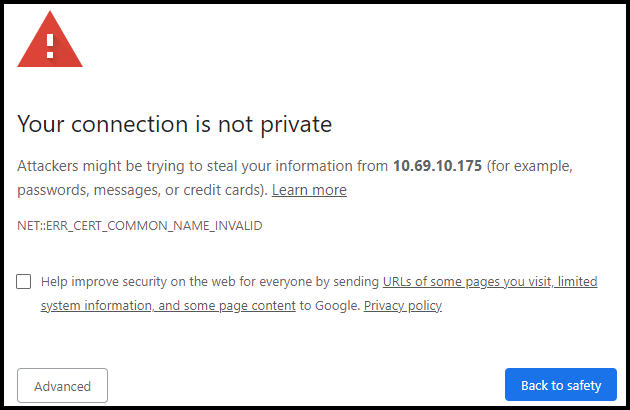
- At the Sign In screen, enter your username and password. See the Important Notice document for the default credentials.
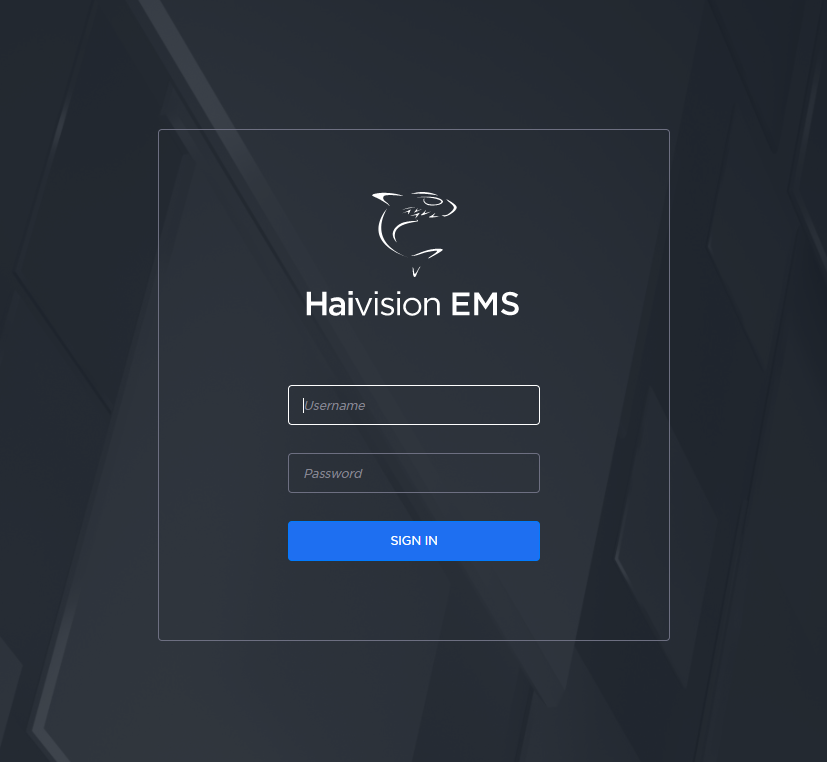
- Click the Sign In button. The Web interface opens to the Devices screen.
