Upgrading Device Firmware
Note
Please refer to the user documentation of the device you are upgrading for device-specific information, instructions and tips.
To upgrade a managed device to a new firmware version:
In the side menu under Devices, click Files.
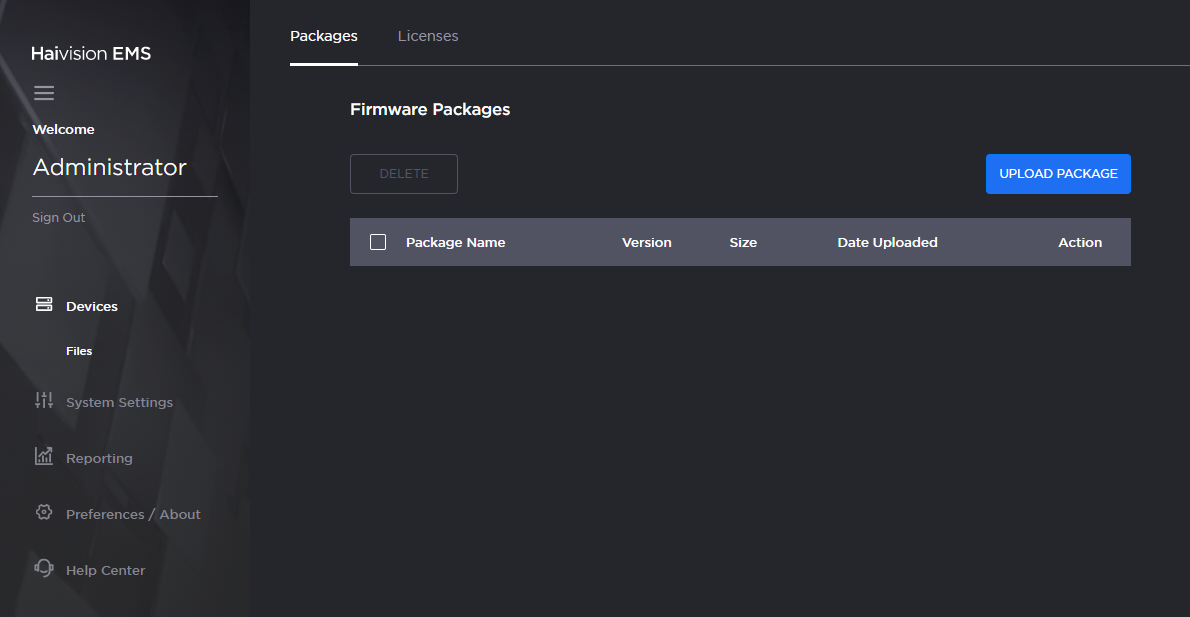
Packages Pane
Click Upload Package. The Package Manager opens.
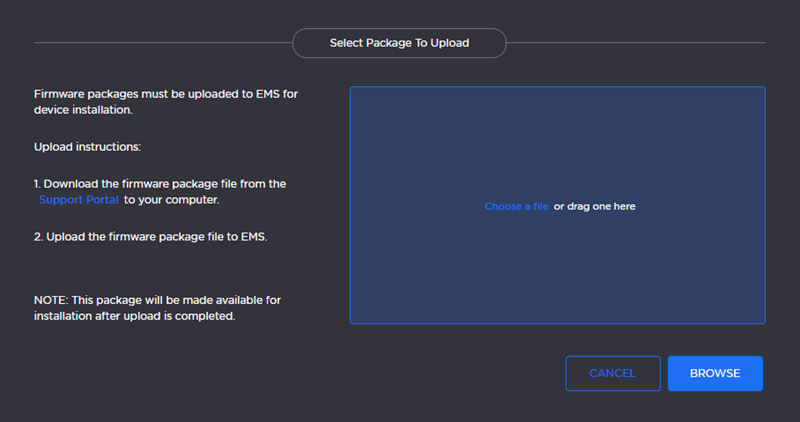
Note
Multiple devices can be upgraded at once but they must be of the same device type (e.g., Makito X Encoder).
Click Browse and select the desired firmware package or drag and drop the file onto the highlighted area.
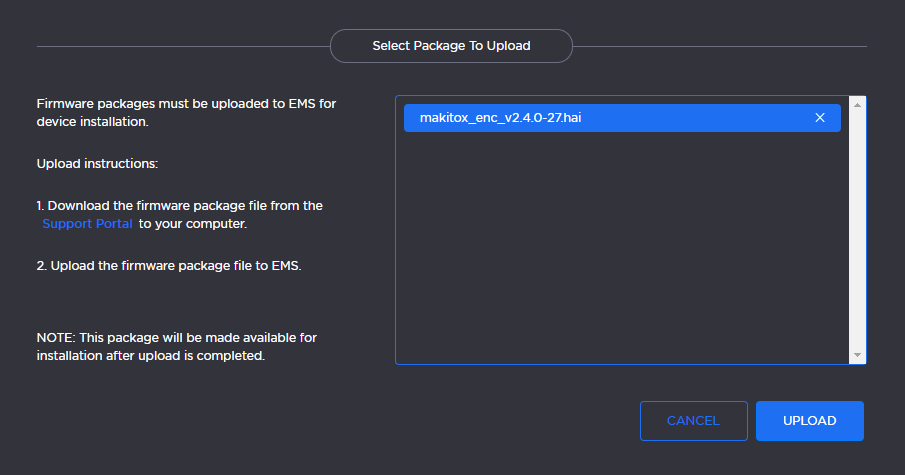
Uploaded Firmware Package
Click Upload. Once uploaded, the package is available for installation.
In the side menu, click Devices to return to the main screen.
Click the checkbox next to each device you wish to update.
Note
In order to be upgraded, a device must be online. When upgrading multiple devices at once, EMS ignores any offline devices.
Click Actions.
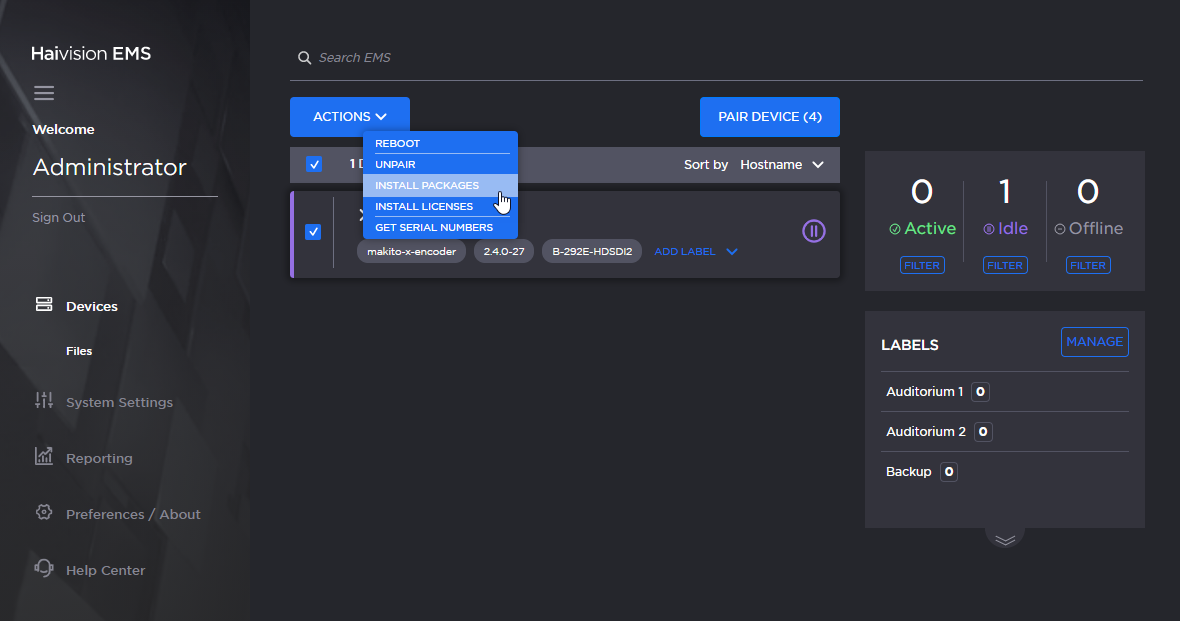
Actions Menu
From the drop-down menu, select Install Packages.
Select the desired firmware package from the Package Manager.
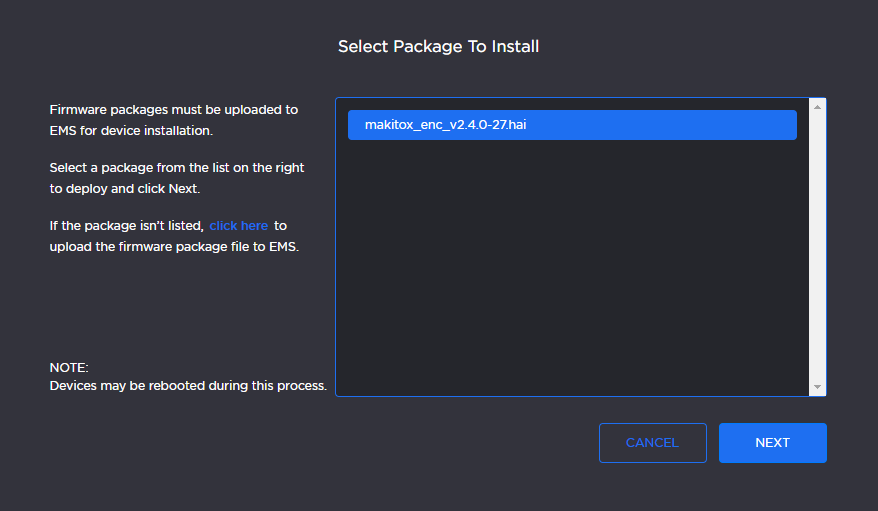
Package Installer
Click Next.
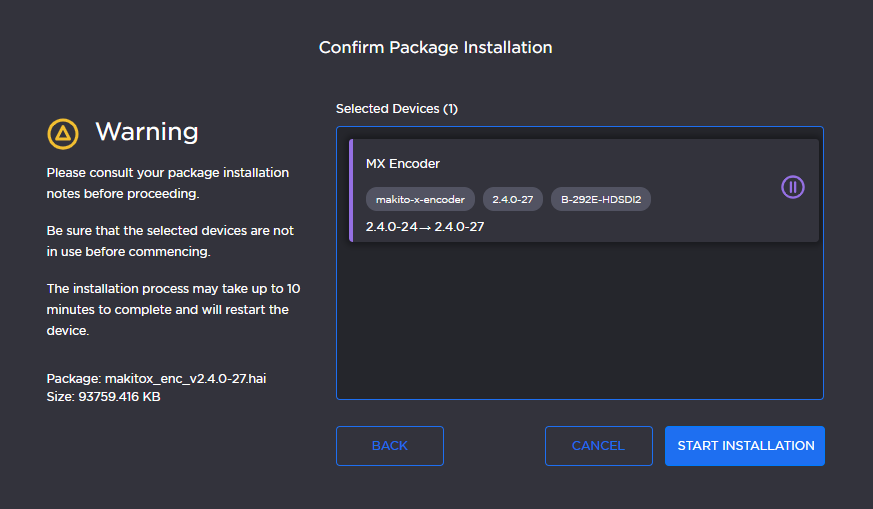
Package Install Confirmation
Confirm the correct device(s) and package are selected and click Start Installation.
The device(s) will reboot once the upgrade is complete.
