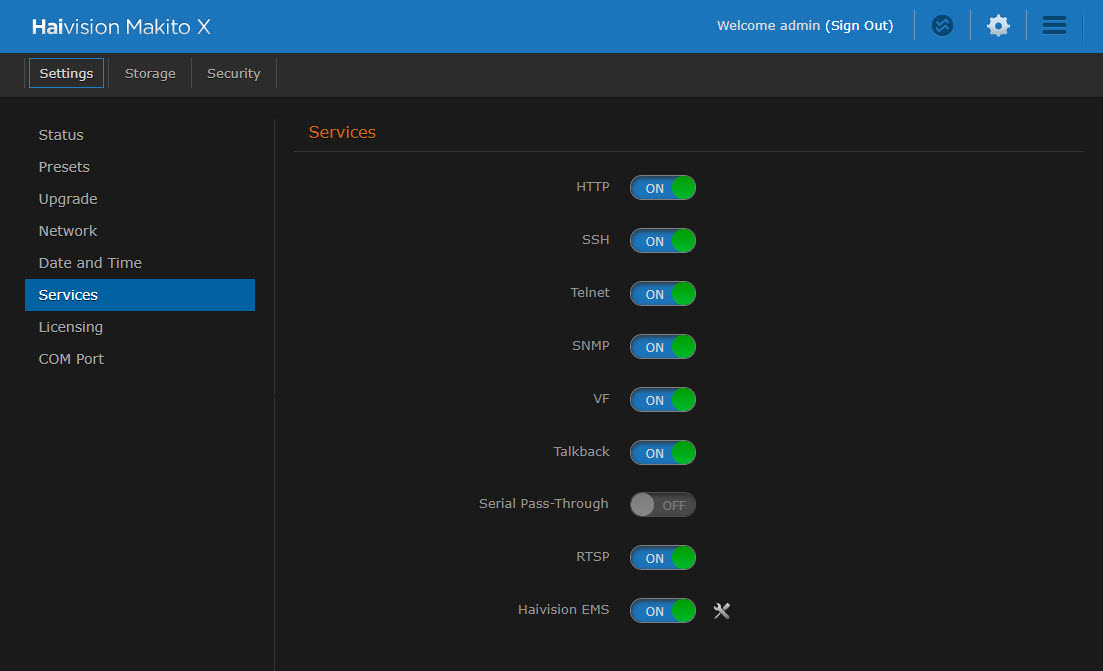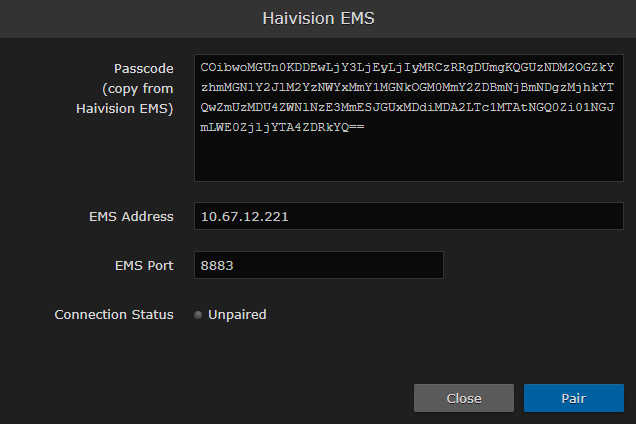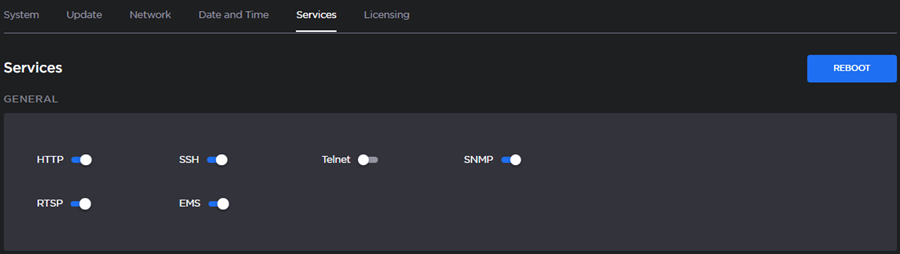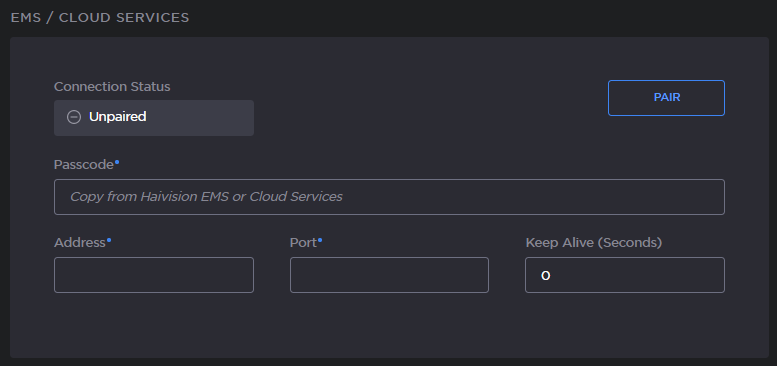Pairing a Makito Device
To manage a Makito device through EMS, the device must first be discovered and paired with the system. EMS can be paired with Makito X, X4, and X1 devices.
To discover and pair a Makito device with EMS:
Ensure the Devices pane is selected. If any devices available for pairing are discovered on the network, the number of devices will appear on the Pair Device button, as shown in the following example.
Note
In order to be discovered by EMS, mDNS must be enabled on each of the devices you wish to pair.
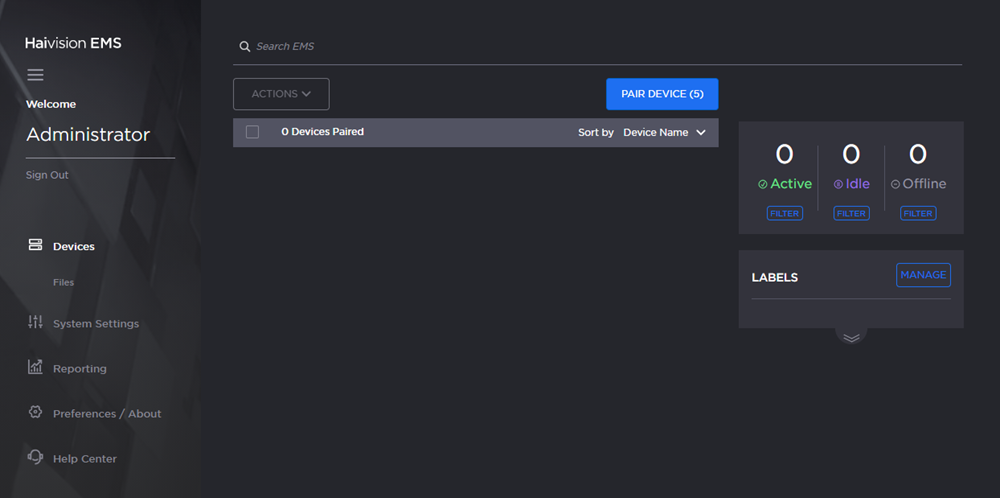
Devices Screen
Click the Pair Device button.
Enter the address of EMS into the Address field.
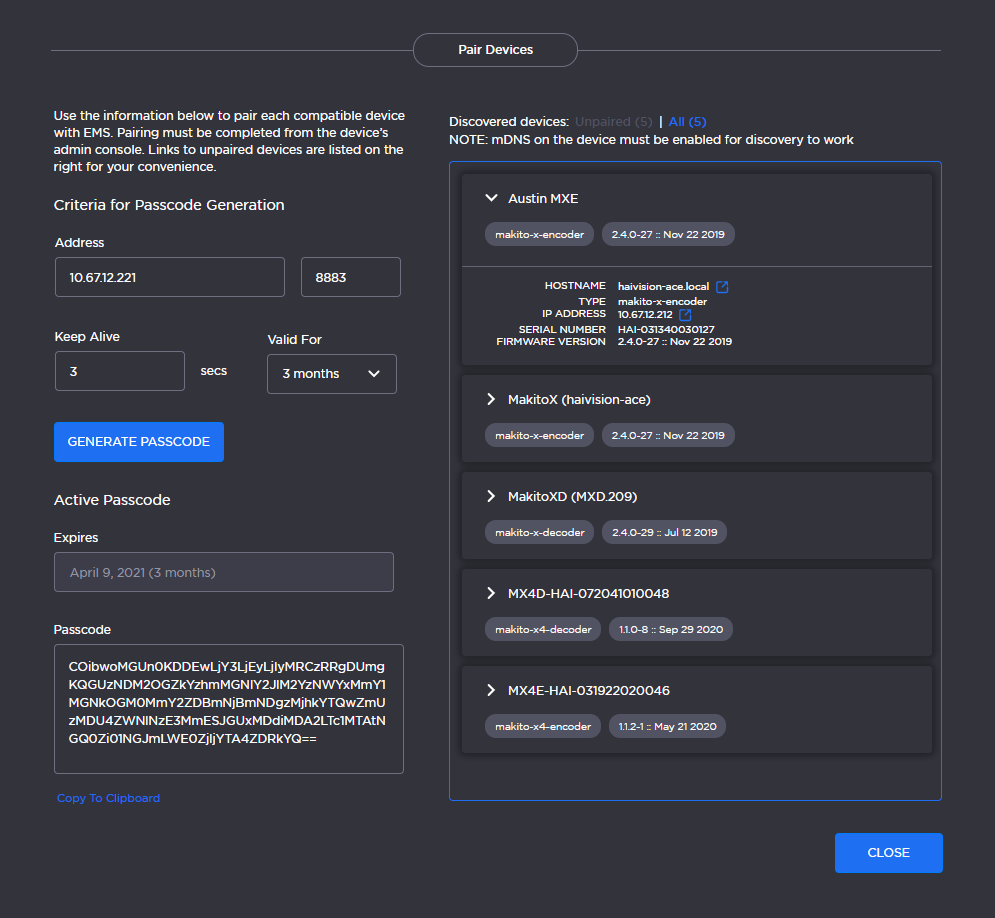
Device Pairing Dialog
For networks with high latency, it is recommended to increase the value in the Keep Alive field to ensure devices can be paired with EMS and remain connected during file transfer. "Keep Alive" is the time interval in seconds in which the device will ping the EMS server to maintain its connection.
Generate the new passcode and click Copy To Clipboard.
In a new tab, access the device's interface and sign in. See the tabs below for pairing instructions for different Makito models.
Note
Administrator privileges are required to complete the pairing process on Makito devices.
For pairing instructions specific to your model of Makito, see the following InfoCenter topics:
Makito X Encoder — Pairing the Encoder with Haivision EMS
Makito X Decoder — Pairing the Decoder with Haivision EMS
Makito X1 Encoder — Pairing the Encoder with Haivision EMS
Makito X4 Encoder — Pairing the Encoder with Haivision EMS
Makito X4 Decoder — Pairing the Decoder with Haivision EMS
Once paired, the device becomes available for management from the EMS interface.