Modifying the IP Address
Follow these steps to change the IP address or other network settings from the Web interface.
Tip
You can also modify network settings by connecting directly to the Console UI. To do so, connect a keyboard and monitor to the server (refer to the Server Quick Start Guide). You can also access the Console UI remotely using a secure shell (SSH) connection. For more information, see Using the Console UI with Haivision Hardware.
Click the
 icon to bring up the sidebar and select System Settings.
icon to bring up the sidebar and select System Settings.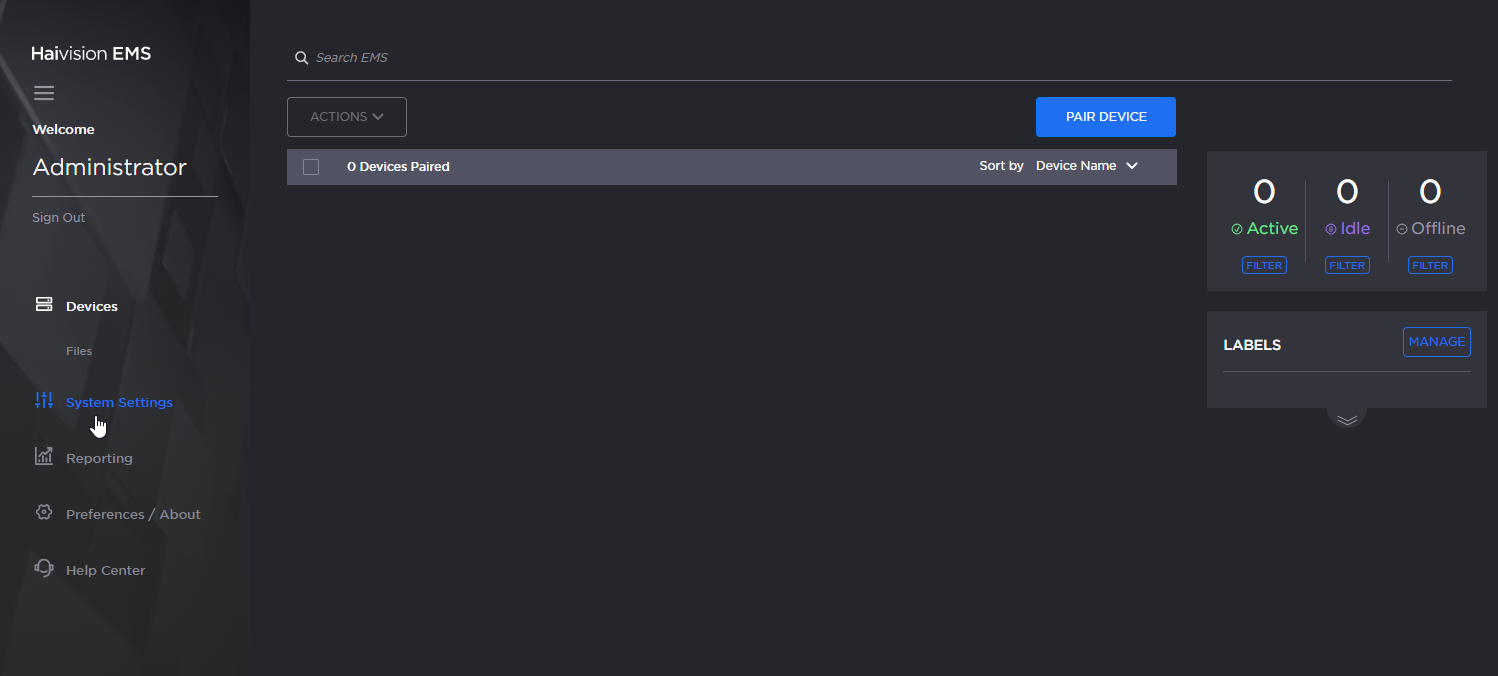
System Settings Highlighted
Click Network on the top banner.
Scroll down to the Interfaces section.
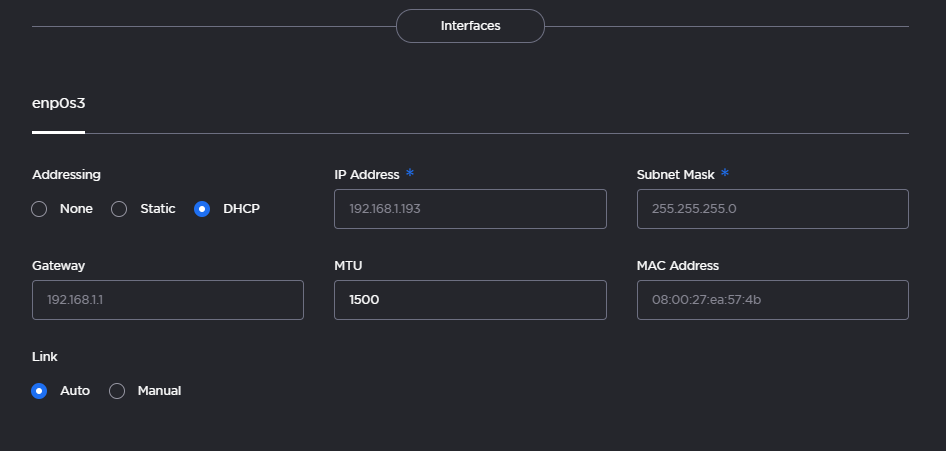
Network Interface Fields
On the Network Configuration page, for the first network interface (
eno1in the above example), either:Select DHCP to enable Dynamic Host Configuration Protocol,
-or-Enter a valid IP address, subnet mask, and gateway to work in your environment.
Click Save Settings, and then click Reboot.
After the system has rebooted, sign in again to continue.
