Generating a Certificate Signing Request (CSR)
To generate a Certificate Signing Request (CSR):
In the side menu, click System Settings.
Click Certificates in the navigation toolbar.
The Certificates page opens, listing all generated certificate signing requests. The active certificate is indicated with a green checkmark.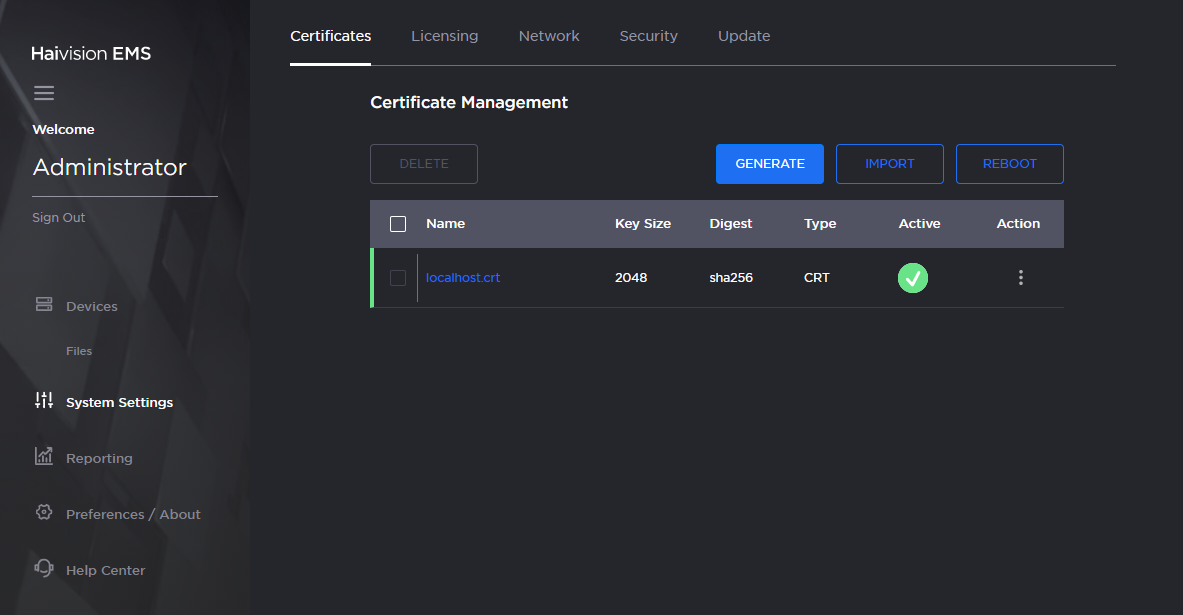
Certificates Pane
Click Generate.
On the Generate Certificate or Private Key dialog, type in a name for the certificate.
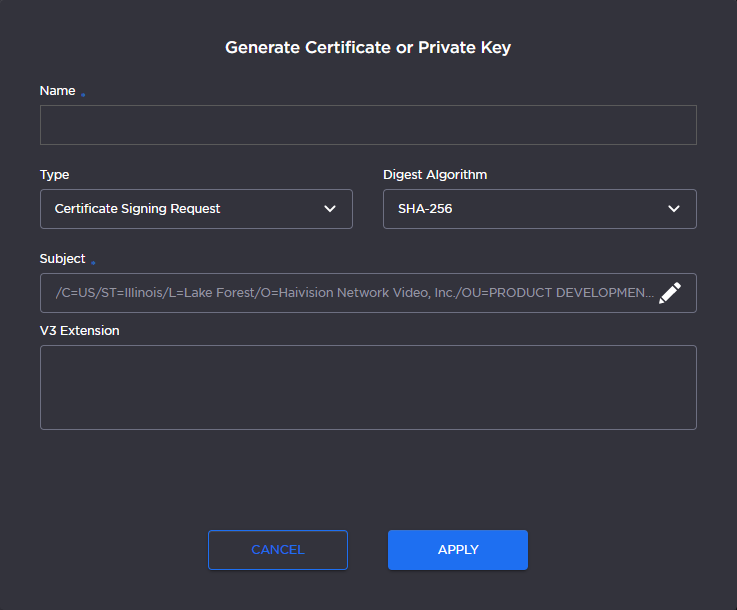
Generate Certificate Dialog
Make sure the Type is Certificate Signing Request and fill in the remaining fields. See Certificate Settings.
For the Subject, click the
 icon and enter information about the device that the Identity Certificate represents. For more information, see the "Subject" entry in Certificate Settings.
icon and enter information about the device that the Identity Certificate represents. For more information, see the "Subject" entry in Certificate Settings.Click Apply.
Returning to the Certificates list, click the link for the generated CSR to open the file in another window. Copy the contents (including both beginning and ending delimiters) and paste it into your Certificate Authority (CA) application. The CA will return an intermediate certificate (trust chain) and signed certificate (CRT).
Note
Keep in mind that there is a difference between importing a new certificate (that was generated externally) and importing a newly signed certificate whose request was previously generated on EMS and exported for signing.
