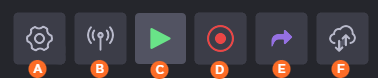Unit Front Panel
The unit front panel allows you to:
Configure the unit
Start/stop live
Start/stop record
Forward stored files
Edit various unit settings
Home Menu
The Home Menu provides easy access to each option:






Settings Menu
The Settings Menu provides the following icons:


![]() Ancillary Data present
Ancillary Data present







Status Bar
On the front panel the status bars on the top and bottom of the panel, icons indicate the unit state. For example:
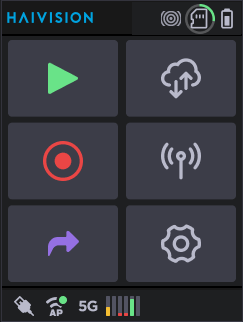
Available icons and their meanings are shown in the following table.
Status Icon | What it means |
|---|---|
 Bars pattern icon | Bars Pattern selected |
 Black pattern icon | Black Pattern selected. |
 Circles pattern icon | Circles Pattern selected. |
 3G icon  4G icon | Cellular connections and their signal levels. |
 Bridge enabled icon  Bridge disabled icon | Data bridge enabled/disabled. SeeConfiguring a Data Bridge. |
 Ethernet icon  Multiple Ethernet icon | Ethernet connections. |
 HDMI off icon | HDMI input selected but no received stream. |
 HDMI icon | HDMI input selected receiving a stream. |
 Intercom icon | Intercom communication with master room. See Using the Intercom. |
 Live at start icon | Live at startup (if enabled). SeeEnabling/Disabling Auto-Live at Startup. |
 Location icon | Location (if enabled). See Enabling/Disabling the Unit Location. |
 Mission icon | Missions selected if the unit is linked with a Manager supporting the Story Centric Workflow. See Selecting a Mission. |
 USB icon  Multiple USBs icon | One or two USB keys and the memory space used. |
 SD card icon | SD card detected and memory space used. |
 SD Card hot folder icon | SD card in Hot Folder. See Transmitting Files via the Hot Folder. |
 SD Card locked icon | SD card locked. Add, change or remove content on the card cannot be done if locked. Remove SD card and slide the Lock switch on the side of the card. |
 SDI off icon | SDI input selected but no received stream. |
 SDI icon | SDI input selected receiving a stream. |
 Power icon | Unit connected to power supply. |
 Video return icon | Video Return enabled and receiving a stream. See Receiving a Video Return. |