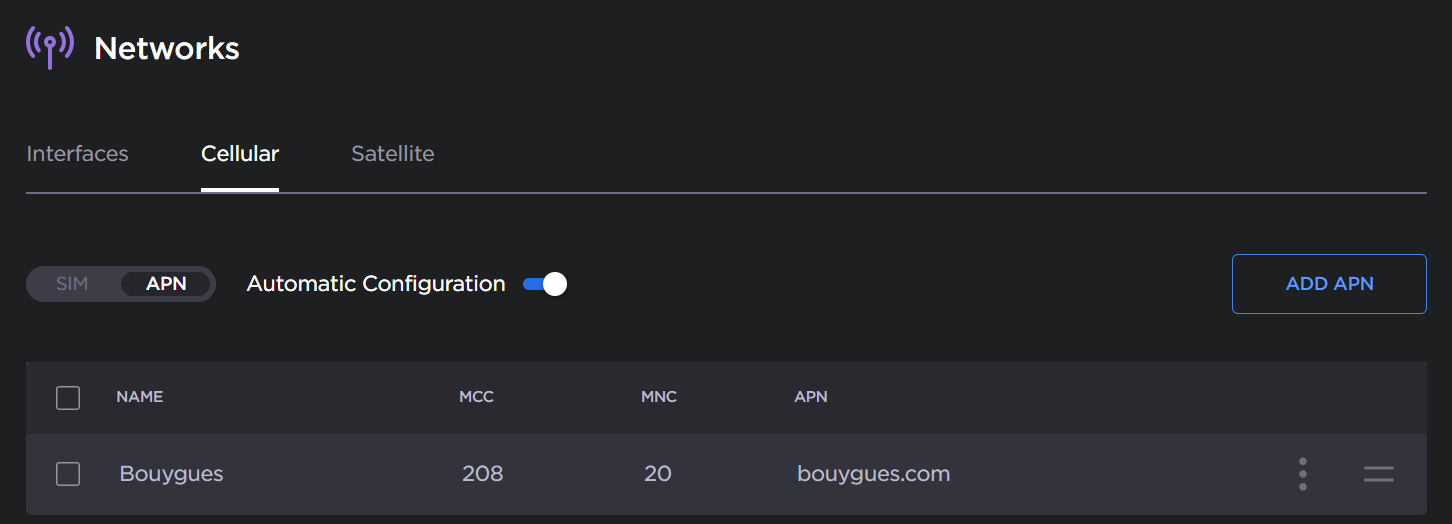Adding an APN to the Database
Add and configure new APN settings to suit your requirements, so that they can be easily selected from the list.
- From the web interface, click Network > Cellular > APN.
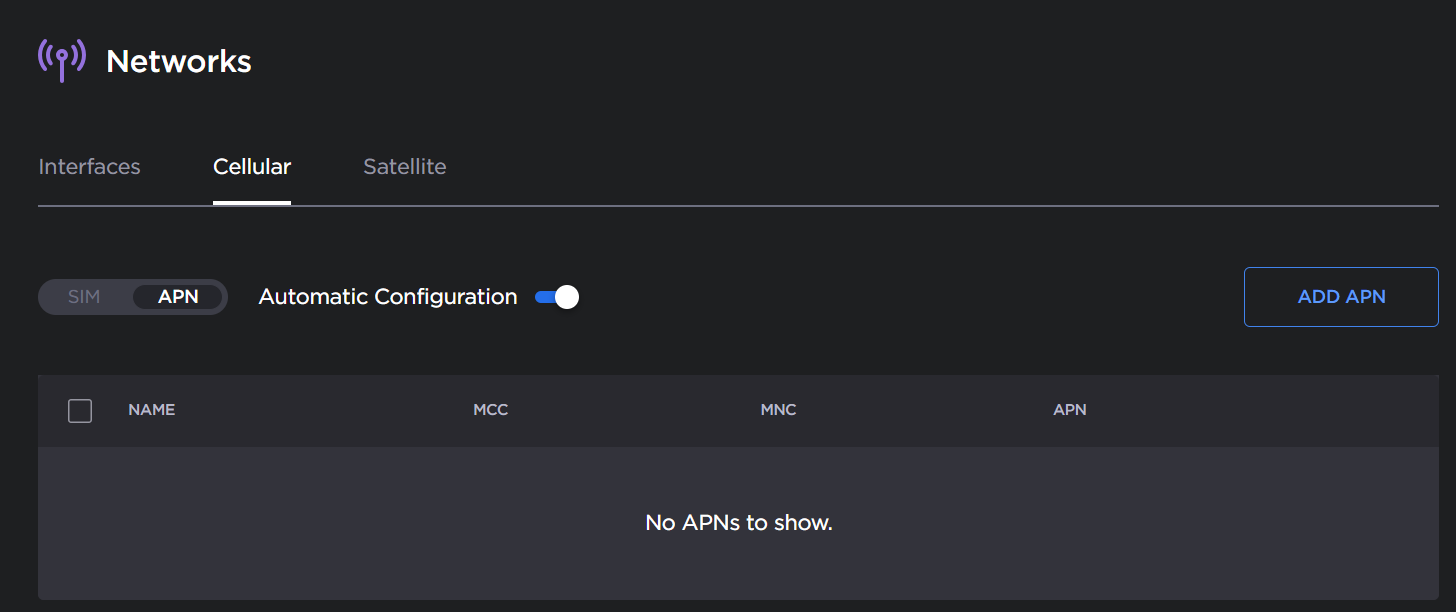
- Click the Add APN button. The Add APN dialog appears:
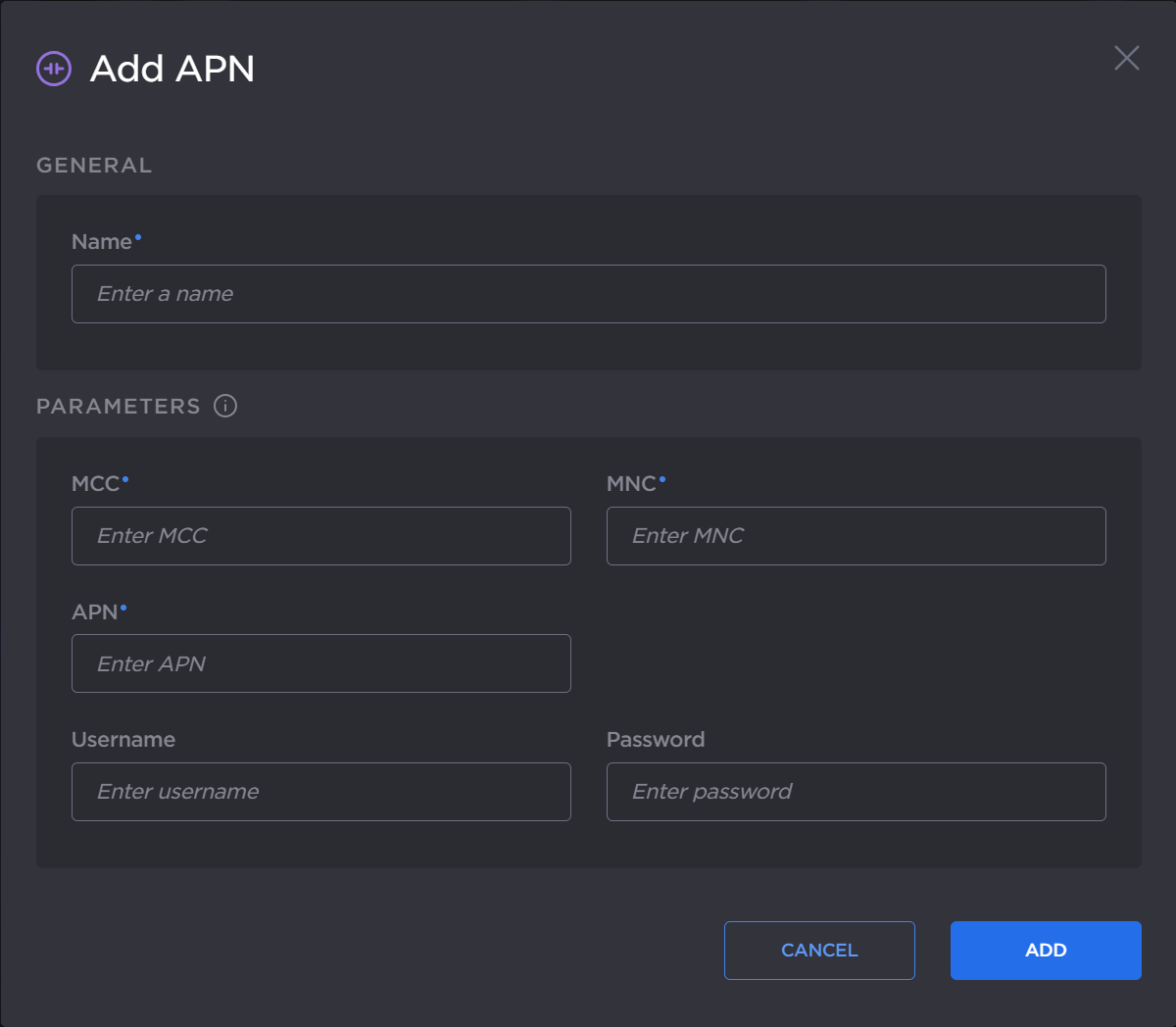
- In the General section, enter a Name.
Fill in the parameters fields (MCC, MNC, and APN).
Note
If needed, refer to mcc-mnc.com for assistance.
- If required, enter a Username and a Password.
- Click the Add button.
The new APN appears in the APN database, and you can select it from the scrolling list when configuring a cellular interface operating within the same network.