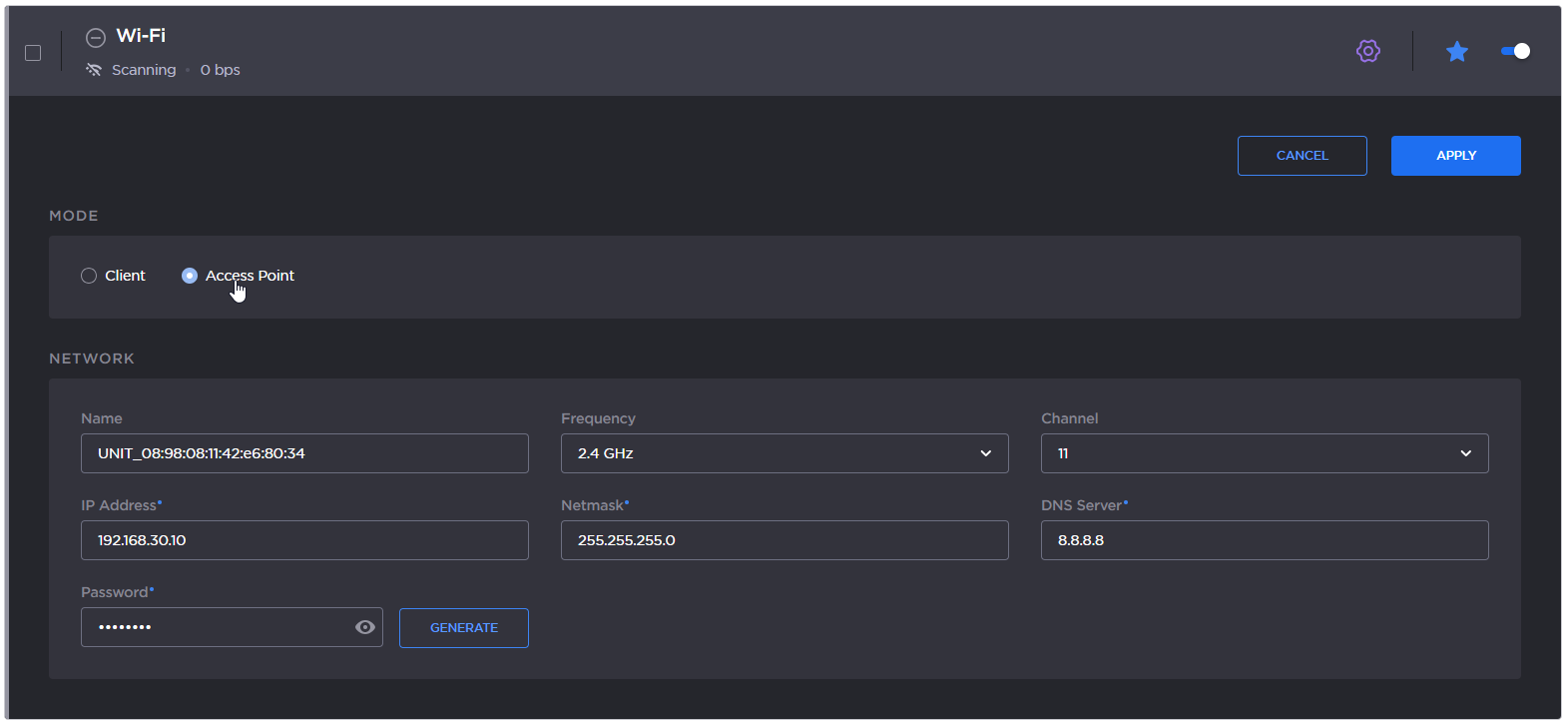By default, the Wi-Fi network is disabled. Enable it first as described in Enabling/Disabling the Wi-Fi Interface.
When configured in Wi-Fi access point mode, the unit can be controlled remotely from a smartphone, tablet or laptop.
See the sections below to configure the Wi-Fi access point.
Web Interface
- On the dashboard in the Networks section click
 in the Wi-Fi entry.
in the Wi-Fi entry. - In the Mode section, select Access Point.
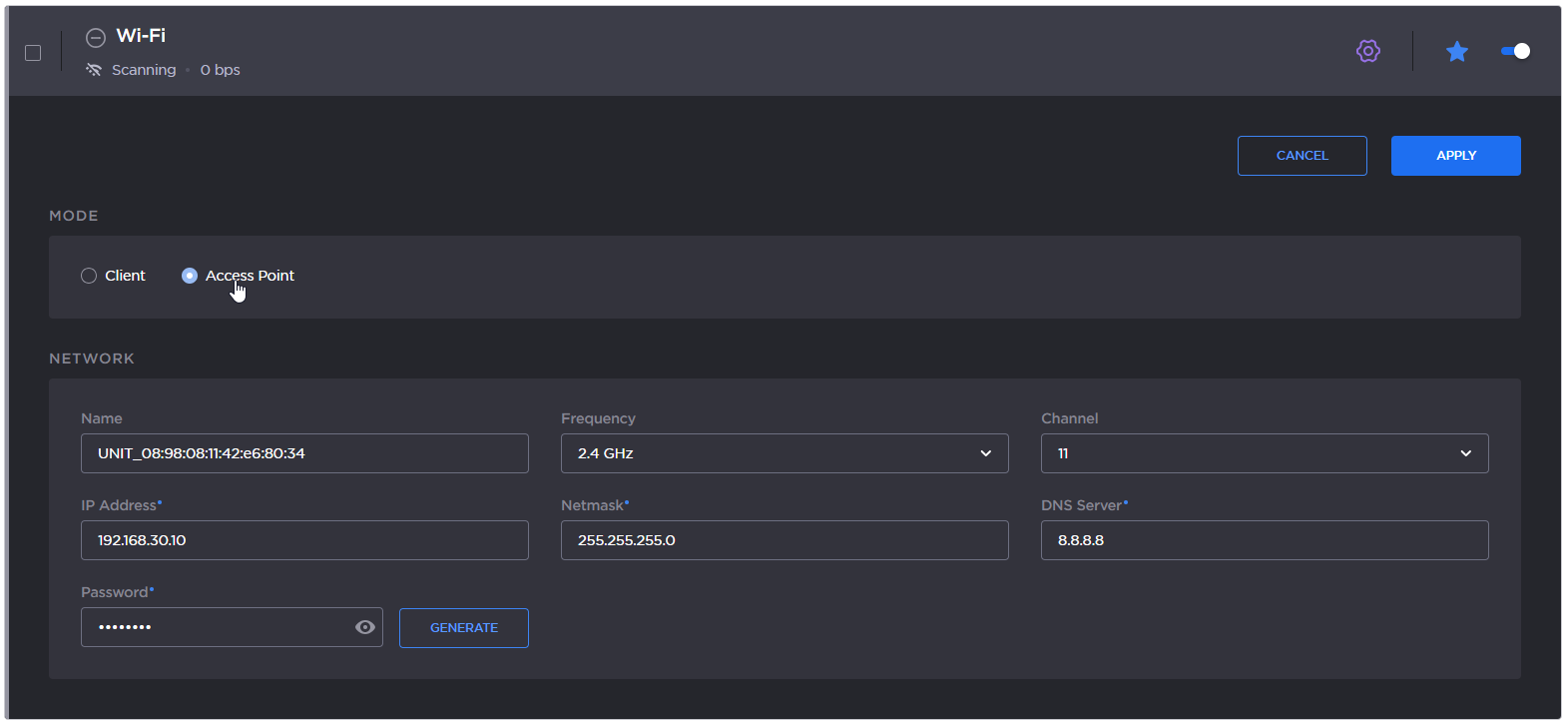
- Define the Wi-Fi settings in the Network section.
- Name: (automatically formatted as follows: "ProductSeries_" followed by the unit hardware ID.)
- Frequency Band: 2.4GHz or 5.0GHz.
- Channel: Select the channel used (dynamic list according to the selected frequency band).
2.4 GHz: channel 1 to 11.
5.0 GHz: channel 36, 40, 44, and 48.
Note
In Access Point mode, the 5-GHz band is not available for Armenia, Belarus, Kazakhstan, Kyrgyzstan and Russia.
- Enter the desired IP Address, the Netmask, and the DNS Server Address.
- Password: By default: Password. Click the Generate button to create a new random password Click the
 icon to show the generated password.
icon to show the generated password.
- Click the Apply button.