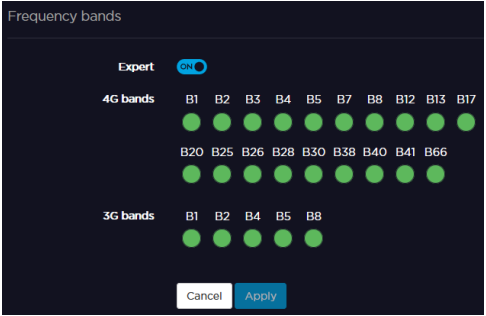Configuring Modem Bands
Important
If modem bands are not set in automatic mode or if they are not all selected, a star is displayed on the modem line.
You can configure modem bands using:
- Standard Mode – keeps it simple by limiting required fields to Network Mode and Preset.
- Expert Mode – gives you access to all bands.
Depending on whether you are working locally from the unit panel, or remotely from the web interface, choose from the following tabs.