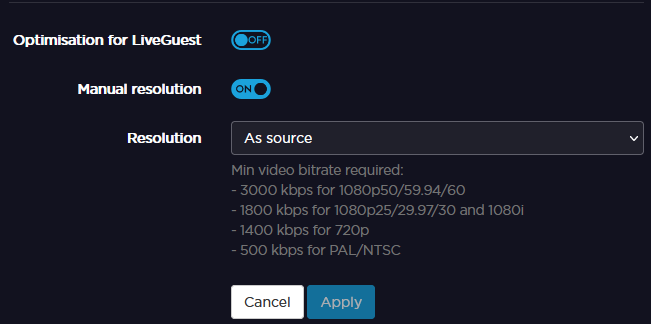Configuring a Video Return Live Profile
To configure a video return Live Profile from the Unit Panel, or from the Web Interface, see the sections below.
Web Interface
- Click on Settings > Live.
- Click on
 .
. - Enter a profile name in the Profile Name field.
- Set the Application to Video Return.
- In the Network settings, enter an End-to-End Latency.
- In the Video settings, set a bitrate.
- In the Audio settings, select a Channel Layout between:
- Click on Advanced.
- Click on
 to enable Optimization for LiveGuest.
to enable Optimization for LiveGuest. - Click on
 to enable Manual Resolution.
to enable Manual Resolution. Click on the Resolution field to select the resolution to apply.
Note
When configured in multi-encoding mode, up to two interlaced video sources can be encoded.
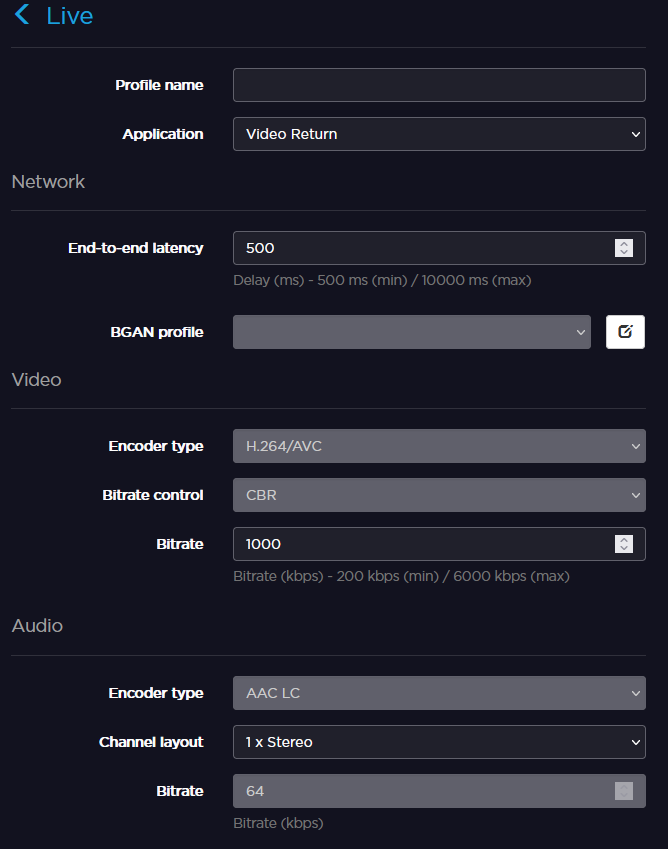
- Click Apply.